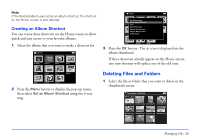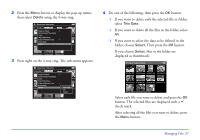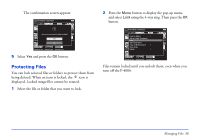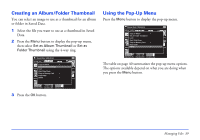Epson P4000 User's Guide - Page 34
Creating a New Album, button or select
 |
UPC - 010343856622
View all Epson P4000 manuals
Add to My Manuals
Save this manual to your list of manuals |
Page 34 highlights
5 Select the album you want to copy to and press the OK button. The files are copied. Creating a New Album 1 Follow steps 1 through 4 under "Copying Files to an Album." 2 Select New and press the OK button. The on-screen keyboard appears: 3 If you want to use one of the default album names, select the name from the displayed list, then press the OK button. The selected files are copied. 4 If you want to create a new name for the album, select Input name and press the OK button. 5 Select each letter using the 4-way ring, then press the OK button to input the selected letter. ❍ To switch the letters between uppercase and lowercase, select CAPS and press the OK button. ❍ To delete the last letter input, press the Cancel button or select BACKSPACE on the screen and press the OK button. To delete everything that was input, select Cancel on the screen and press the OK button. 6 After you input the name, select OK on the screen using the 4-way ring, then press the OK button to save it. Managing Files 34