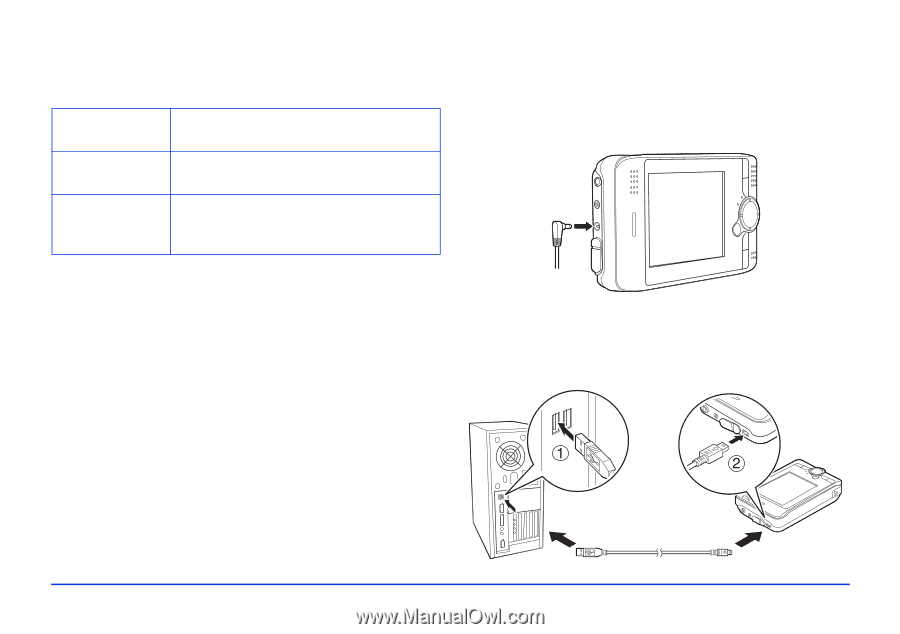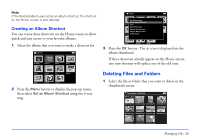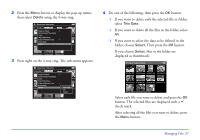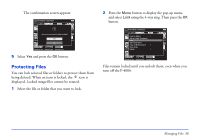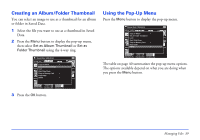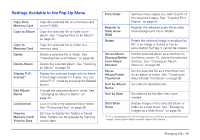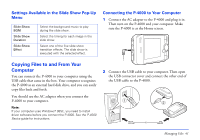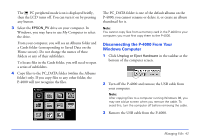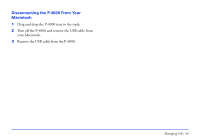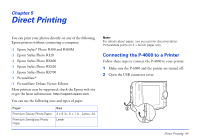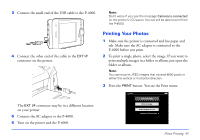Epson P4000 User's Guide - Page 41
Settings Available in the Slide Show Pop-Up Menu, Copying Files to and From Your Computer - software
 |
UPC - 010343856622
View all Epson P4000 manuals
Add to My Manuals
Save this manual to your list of manuals |
Page 41 highlights
Settings Available in the Slide Show Pop-Up Menu Slide Show BGM Slide Show Duration Slide Show Effect Select the background music to play during the slide show. Select the timing for each image in the slide show. Select one of the five slide show transition effects. The slide show is executed with the selected effect. Connecting the P-4000 to Your Computer 1 Connect the AC adapter to the P-4000 and plug it in. Then turn on the P-4000 and your computer. Make sure the P-4000 is at the Home screen. Copying Files to and From Your Computer You can connect the P-4000 to your computer using the USB cable that came in the box. Your computer recognizes the P-4000 as an external hard disk drive, and you can easily copy files back and forth. You should use the AC adapter when you connect the P-4000 to your computer. Note: If your computer uses Windows® 98SE, you need to install driver software before you connect the P-4000. See the P-4000 Basics guide for instructions. 2 Connect the USB cable to your computer. Then open the USB connector cover and connect the other end of the USB cable to the P-4000. Managing Files 41