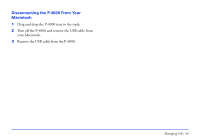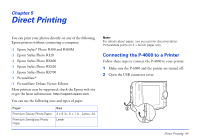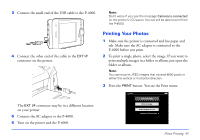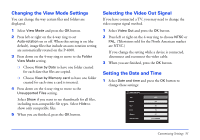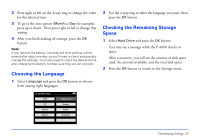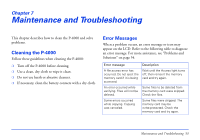Epson P4000 User's Guide - Page 48
Customizing Settings, Adjusting the LCD Brightness, Adjusting the Volume and Beep Sounds
 |
UPC - 010343856622
View all Epson P4000 manuals
Add to My Manuals
Save this manual to your list of manuals |
Page 48 highlights
Chapter 6 Customizing Settings You can easily change the P-4000's settings to make it work best for you. Select Settings on the Home screen and press the OK button. You see this menu: Settings LCD Brightness Slide Show Power Save NTSC PAL Video Out Language Sound Copy Mode View Mode Date and time Hard Drive Each of these options is described in this chapter. Select the one you want to change and press the OK button. Adjusting the LCD Brightness 1 Select LCD Brightness and press the OK button. 2 Press left or right on the 4-way ring to select the brightness level you prefer. Then press the OK button. Adjusting the Volume and Beep Sounds 1 Select Sound and press the OK button. 2 Press left or right on the 4-way ring to turn the button beep on or off. This is the sound you hear whenever you press one of the buttons. 3 Press down on the 4-way ring to move to the volume setting, then press left or right to adjust the setting. This setting controls the default volume for playing audio and video files. You can also adjust the volume when the files are playing. 4 Press the OK button when you are finished. Customizing Settings 48