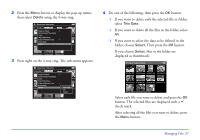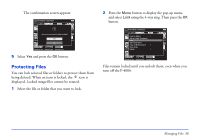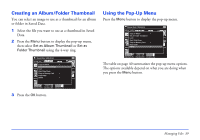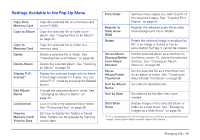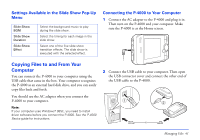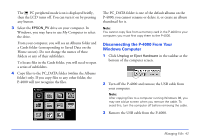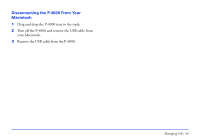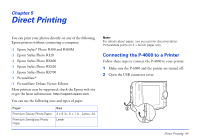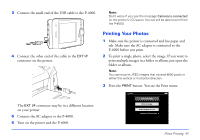Epson P4000 User's Guide - Page 42
Disconnecting the P-4000 From Your Windows Computer, P-4000 will not recognize the files.
 |
UPC - 010343856622
View all Epson P4000 manuals
Add to My Manuals
Save this manual to your list of manuals |
Page 42 highlights
The PC peripheral mode icon is displayed briefly, then the LCD turns off. You can turn it on by pressing any button. 3 Select the EPSON_PV drive on your computer. In Windows, you may have to use My Computer to select the drive. From your computer, you will see an Albums folder and a Cards folder (corresponding to Saved Data on the Home screen). Do not change the names of these folders or any of their subfolders. To locate files in the Cards folder, you will need to open a series of subfolders. 4 Copy files to the PC_DATA folder (within the Albums folder) only. If you copy files to any other folder, the P-4000 will not recognize the files. Albums PC_DATA Scenery Flower Travel Album1 Travel2 New Album3 Photo Favorite Album4 The PC_DATA folder is one of the default albums on the P-4000; you cannot rename or delete it, or create an album thumbnail for it. Note: You cannot copy files from a memory card in the P-4000 to your computer; you must first copy them to the P-4000. Disconnecting the P-4000 From Your Windows Computer 1 Click Unplug or Eject Hardware in the taskbar at the bottom of the computer screen. 2 Turn off the P-4000 and remove the USB cable from your computer. Note: After copying files to a computer running Windows 98, you may see a blue screen when you remove the cable. To avoid this, turn the computer off before removing the cable. 3 Remove the USB cable from the P-4000. Managing Files 42