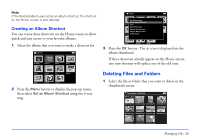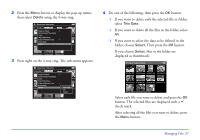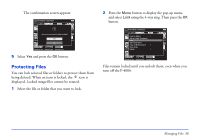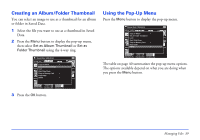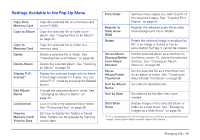Epson P4000 User's Guide - Page 35
Changing an Album’s Name, Deleting an Album, button to display the pop-up menu
 |
UPC - 010343856622
View all Epson P4000 manuals
Add to My Manuals
Save this manual to your list of manuals |
Page 35 highlights
Changing an Album's Name 1 Select the album whose name you want to change. Albums PC_DATA Scenery Flower Travel Album1 Travel2 New Album3 Photo Favorite Album4 2 Press the Menu button to display the pop-up menu. 3 Select Edit Album Name using the 4-way ring, then press the OK button. Albums Edit Album Name Set as Album Shortcut PC_DATALock Scenery Flower Start Slide Show Sort by Album Name Copy to Memory Card Album1 Delete ATlbrauvmel2 New Travel Album3 Photo Favorite Album4 4 Follow steps 4 through 5 under "Creating a New Album" on page 34. Deleting an Album 1 Select the album you want to delete. 2 Press the Menu button to display the pop-up menu and select Delete Album using the 4-way ring. Then press the OK button. Albums Edit Album Name Set as Album Shortcut PC_DATALock Scenery Flower Start Slide Show Sort by Album Name Copy to Memory Card Album1 Delete ATlbrauvmel2 New Travel Album3 Photo Favorite Album4 The confirmation dialog box appears: Albums PC_DATA Scenery Flower Travel Are you sure you want to delete the data? Album1 Travel2 Yes New No Album3 Photo Favorite Album4 3 Select Yes and press the OK button. Managing Files 35