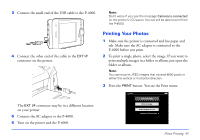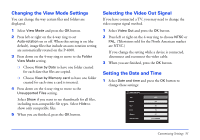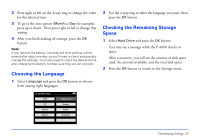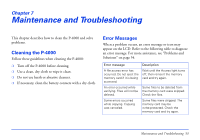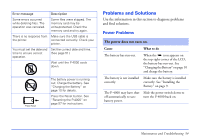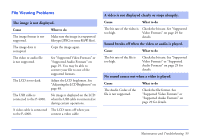Epson P4000 User's Guide - Page 50
Changing the Copy Mode Setting, Setting the Power Save Options, interval of inactivity.
 |
UPC - 010343856622
View all Epson P4000 manuals
Add to My Manuals
Save this manual to your list of manuals |
Page 50 highlights
Changing the Copy Mode Setting This option lets you tell the P-4000 how to handle images on a memory card after copying. 1 Select Copy Mode and press the OK button. 2 Press left or right on the 4-way ring to choose from the following settings: ❍ Select Do Not Delete if you do not want files on memory cards to be deleted after they have been copied to the P-4000. ❍ Select Delete if you want files on memory cards to be automatically deleted, without a warning message, after you copy them to the P-4000. ❍ Select Confirm before deleting if you want the P-4000 to ask before copying whether to delete the photos from the memory card after copying. 3 When you are finished, press the OK button. Setting the Power Save Options The Power Save options conserve battery power by turning off the screen backlight and turning off the power after a set interval of inactivity. 1 Select Power Save and press the OK button. 2 Press left or right on the 4-way ring to set the Time before LCD power-off. You can select 1 min, 5 min, or 10 min. The default setting is 10 minutes. 3 Press down on the 4-way ring to move to the Time before power-off setting. 4 Press left or right on the 4-way ring to select the number of minutes (from 1 to 15) before the power is shut off automatically if there is no activity. The default setting is 15 minutes. 5 When you are finished, press the OK button. Customizing Settings 50