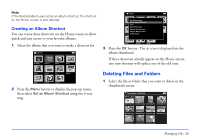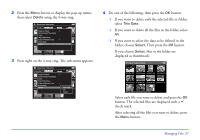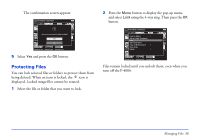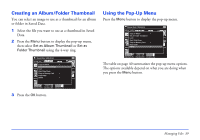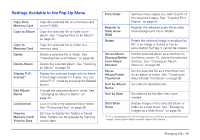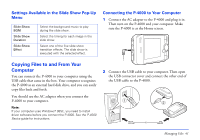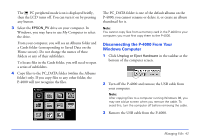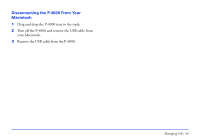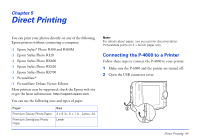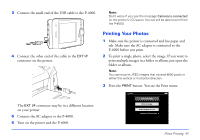Epson P4000 User's Guide - Page 40
Settings Available in the Pop-Up Menu, album. See Copying Files to an Album
 |
UPC - 010343856622
View all Epson P4000 manuals
Add to My Manuals
Save this manual to your list of manuals |
Page 40 highlights
Settings Available in the Pop-Up Menu Copy from Memory Card Copy to Album Copy to Memory Card Delete Delete Album Display P.I.F. Frames* Edit Album Name Lock/Unlock View by Memory Card/ View by Date Copy the selected file on a memory card to the P-4000. Copy the selected file or folder to an album. See "Copying Files to an Album" on page 32. Copy the selected file or folder to a memory card. Delete a selected file or folder. See "Deleting Files and Folders" on page 36. Delete the selected album. See "Deleting an Album" on page 35. Display the selected image with its frame if the image includes P.I.F data. You can cancel P.I.F. mode by pressing the Cancel button. Change the selected album's name. See "Changing an Album's Name" on page 35. Lock or unlock the selected file or folder. See "Protecting Files" on page 38. Set how to display the folders in Saved Data. Folders can be grouped by memory card or date. Print Order Set how many copies you wish to print of the selected images. See "Creating Print Orders" on page 47. Register to Slide show BGM Register the selected audio file as slide show background music (BGM). Rotate Rotate the selected image in an album by 90°. If an image is locked or has an auto-rotation Exif tag, it cannot be rotated. Set as Album Shortcut/Delete from Album Shortcut Set the selected album as a shortcut on the Home screen. Or, delete the selected shortcut. See "Creating an Album Shortcut" on page 36. Set as Album/Folder Thumbnail Set the selected file as a thumbnail icon for an album or folder. See "Creating an Album/Folder Thumbnail" on page 39. Sort by Album Sort albums alphabetically. Name Sort by Date Sort albums by the date they were created. Start Slide Show Display images in the selected album or folder as a slide show. See "Displaying Images as a Slide Show" on page 28. * P.I.F. is an abbreviation for Print Image Framer, which lets you add frames to your images. Some Epson digital cameras support this feature. Managing Files 40