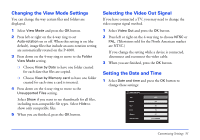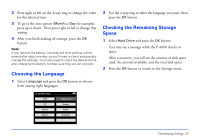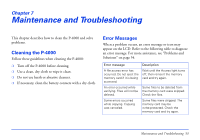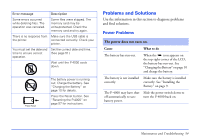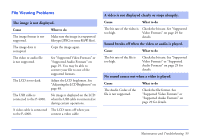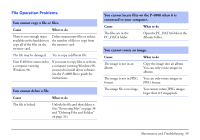Epson P4000 User's Guide - Page 51
Changing the View Mode Settings, Selecting the Video Out Signal, Setting the Date and Time, View Mode
 |
UPC - 010343856622
View all Epson P4000 manuals
Add to My Manuals
Save this manual to your list of manuals |
Page 51 highlights
Changing the View Mode Settings You can change the way certain files and folders are displayed. 1 Select View Mode and press the OK button. 2 Press left or right on the 4-way ring to set Auto-rotation on or off. When this setting is on (the default), image files that include an auto-rotation setting are automatically rotated on the P-4000. 3 Press down on the 4-way ring to move to the Folder View Mode setting. ❍ Choose View by Date to have one folder created for each date that files are copied. ❍ Choose View by Memory card to have one folder created for each time a card is inserted. 4 Press down on the 4-way ring to move to the Unsupported Files setting. Select Show if you want to see thumbnails for all files, including non-compatible file types. Select Hide to show only compatible files. 5 When you are finished, press the OK button. Selecting the Video Out Signal If you have connected a TV, you may need to change the video output signal method. 1 Select Video Out and press the OK button. 2 Press left or right on the 4-way ring to choose NTSC or PAL. (Televisions sold for the North American market are NTSC.) If you change the setting while a device is connected, disconnect and reconnect the video cable. 3 When you are finished, press the OK button. Setting the Date and Time 1 Select Date and time and press the OK button to change these settings: Customizing Settings 51