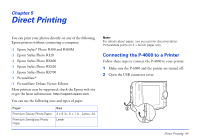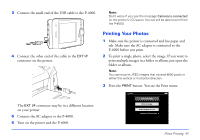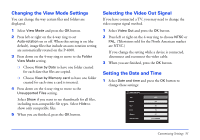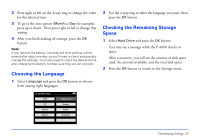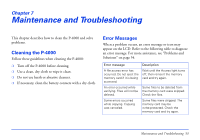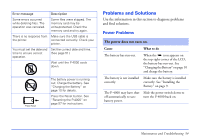Epson P4000 User's Guide - Page 49
Setting the Slide Show Options, See Settings Available in the Pop-Up Menu
 |
UPC - 010343856622
View all Epson P4000 manuals
Add to My Manuals
Save this manual to your list of manuals |
Page 49 highlights
Setting the Slide Show Options You can select transition effects, background music, and timing for your slide shows. 1 Select Slide Show and press the OK button. 2 Press left or right on the 4-way ring to choose from the following 5 transition effects: ❍ Film ❍ Shutter ❍ Fade ❍ Curtain ❍ Blend A sample of each effect plays briefly on the screen. The effect you choose will be applied to all your slide shows. 3 Press down on the 4-way ring to move to the background music setting. 4 Press left or right on the 4-way ring to choose from the 5 music files, or from 3 additional files you have registered. See "Settings Available in the Pop-Up Menu" on page 40 for information about registering an audio file as slide show background music. 5 Press down on the 4-way ring to move to the Duration setting. 6 Press left or right on the 4-way ring to select the length of time you want each image to remain on the screen before switching to the next. Choose an interval from 3 seconds to 30 minutes. The default setting is 5 seconds. 7 When you are finished, press the OK button. Customizing Settings 49