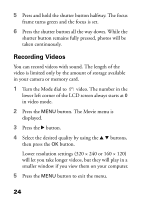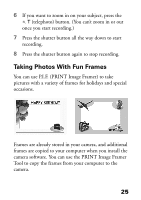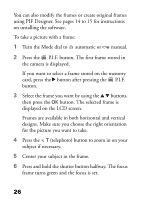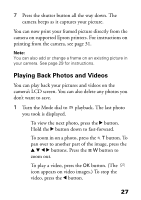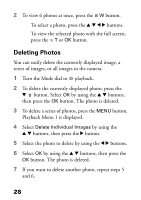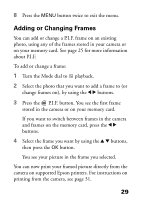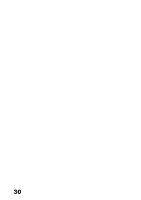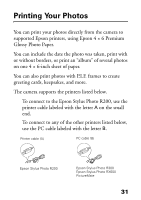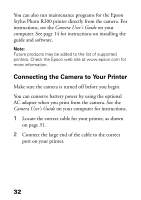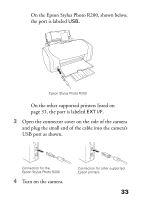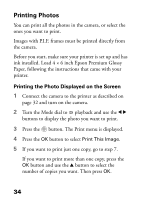Epson PhotoPC L-410 Camera Basics - Page 29
Adding or Changing Frames, about P.I.F.
 |
View all Epson PhotoPC L-410 manuals
Add to My Manuals
Save this manual to your list of manuals |
Page 29 highlights
8 Press the MENU button twice to exit the menu. Adding or Changing Frames You can add or change a P.I.F. frame on an existing photo, using any of the frames stored in your camera or on your memory card. See page 25 for more information about P.I.F. To add or change a frame: 1 Turn the Mode dial to playback. 2 Select the photo that you want to add a frame to (or change frames on), by using the l r buttons. 3 Press the P.I.F. button. You see the first frame stored in the camera or on your memory card. If you want to switch between frames in the camera and frames on the memory card, press the l r buttons. 4 Select the frame you want by using the u d buttons, then press the OK button. You see your picture in the frame you selected. You can now print your framed picture directly from the camera on supported Epson printers. For instructions on printing from the camera, see page 31. 29