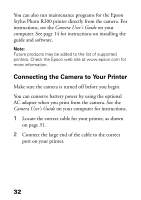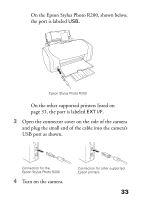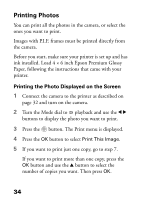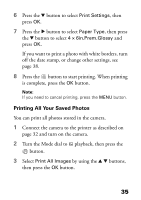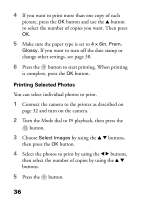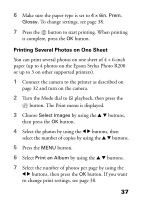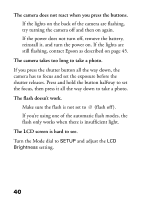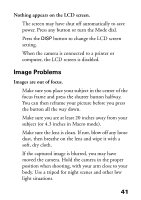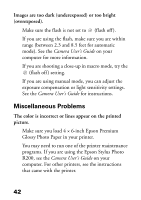Epson PhotoPC L-410 Camera Basics - Page 37
Printing Several Photos on One Sheet, Make sure the paper type is set
 |
View all Epson PhotoPC L-410 manuals
Add to My Manuals
Save this manual to your list of manuals |
Page 37 highlights
6 Make sure the paper type is set to 4 × 6in. Prem. Glossy. To change settings, see page 38. 7 Press the button to start printing. When printing is complete, press the OK button. Printing Several Photos on One Sheet You can print several photos on one sheet of 4 × 6-inch paper (up to 4 photos on the Epson Stylus Photo R200 or up to 3 on other supported printers). 1 Connect the camera to the printer as described on page 32 and turn on the camera. 2 Turn the Mode dial to playback, then press the button. The Print menu is displayed. 3 Choose Select Images by using the u d buttons, then press the OK button. 4 Select the photos by using the l r buttons, then select the number of copies by using the u d buttons. 5 Press the MENU button. 6 Select Print an Album by using the u d buttons. 7 Select the number of photos per page by using the l r buttons, then press the OK button. If you want to change print settings, see page 38. 37