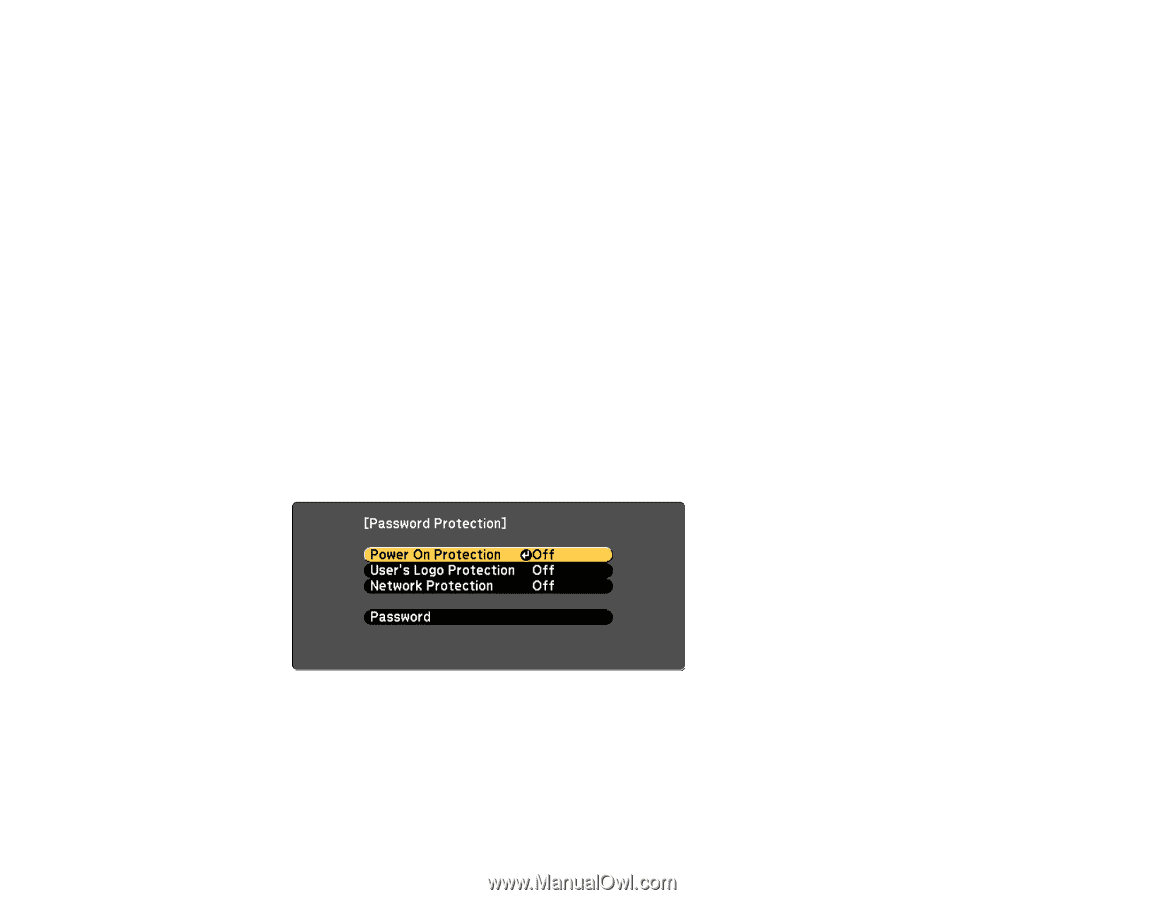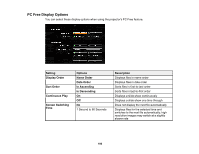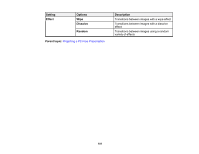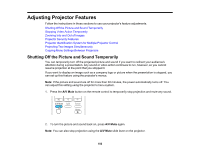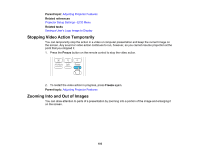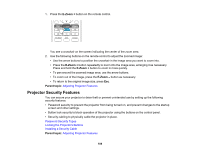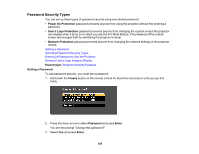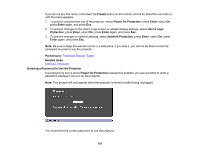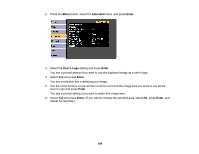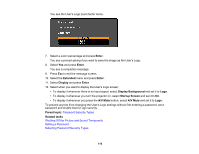Epson PowerLite 1264 User Manual - Page 105
Password Security Types, Setting a Password, Power On Protection, User's Logo Protection
 |
View all Epson PowerLite 1264 manuals
Add to My Manuals
Save this manual to your list of manuals |
Page 105 highlights
Password Security Types You can set up these types of password security using one shared password: • Power On Protection password prevents anyone from using the projector without first entering a password. • User's Logo Protection password prevents anyone from changing the custom screen the projector can display when it turns on or when you use the A/V Mute feature. The presence of the custom screen discourages theft by identifying the projector's owner. • Network Protection password prevents anyone from changing the network settings in the projector menus. Setting a Password Selecting Password Security Types Entering a Password to Use the Projector Saving a User's Logo Image to Display Parent topic: Projector Security Features Setting a Password To use password security, you must set a password. 1. Hold down the Freeze button on the remote control for about five seconds or until you see this menu. 2. Press the down arrow to select Password and press Enter. You see the prompt "Change the password?". 3. Select Yes and press Enter. 105