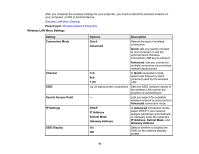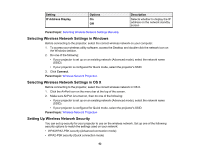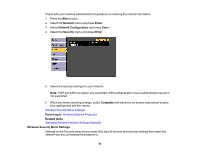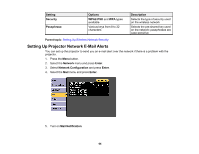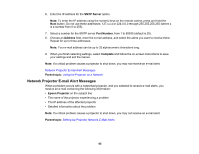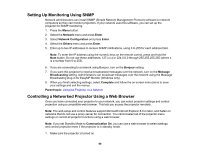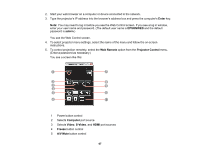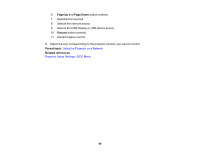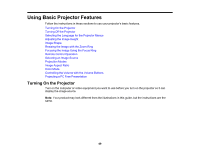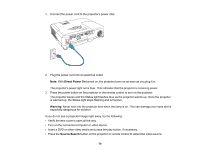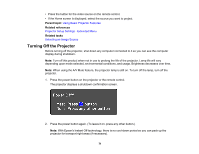Epson PowerLite 1264 User Manual - Page 66
Setting Up Monitoring Using SNMP, Controlling a Networked Projector Using a Web Browser, Network
 |
View all Epson PowerLite 1264 manuals
Add to My Manuals
Save this manual to your list of manuals |
Page 66 highlights
Setting Up Monitoring Using SNMP Network administrators can install SNMP (Simple Network Management Protocol) software on network computers so they can monitor projectors. If your network uses this software, you can set up the projector for SNMP monitoring. 1. Press the Menu button. 2. Select the Network menu and press Enter. 3. Select Network Configuration and press Enter. 4. Select the Others menu and press Enter. 5. Enter up to two IP addresses to receive SNMP notifications, using 0 to 255 for each address field. Note: To enter the IP address using the numeric keys on the remote control, press and hold the Num button. Do not use these addresses: 127.x.x.x or 224.0.0.0 through 255.255.255.255 (where x is a number from 0 to 255). 6. If you are connecting to a network using Bonjour, turn on the Bonjour setting. 7. If you want this projector to receive broadcasted messages over the network, turn on the Message Broadcasting setting. Administrators can broadcast messages over the network using the Message Broadcasting plug-in for EasyMP Monitor (Windows only). 8. When you finish selecting settings, select Complete and follow the on-screen instructions to save your settings and exit the menus. Parent topic: Using the Projector on a Network Controlling a Networked Projector Using a Web Browser Once you have connected your projector to your network, you can select projector settings and control projection using a compatible web browser. This lets you access the projector remotely. Note: The web setup and control features support Microsoft Internet Explorer 8.0 or later, and Safari on networks that do not use a proxy server for connection. You cannot select all of the projector menu settings or control all projector functions using a web browser. Note: If you set Standby Mode to Communication On, you can use a web browser to select settings and control projection even if the projector is in standby mode. 1. Make sure the projector is turned on. 66