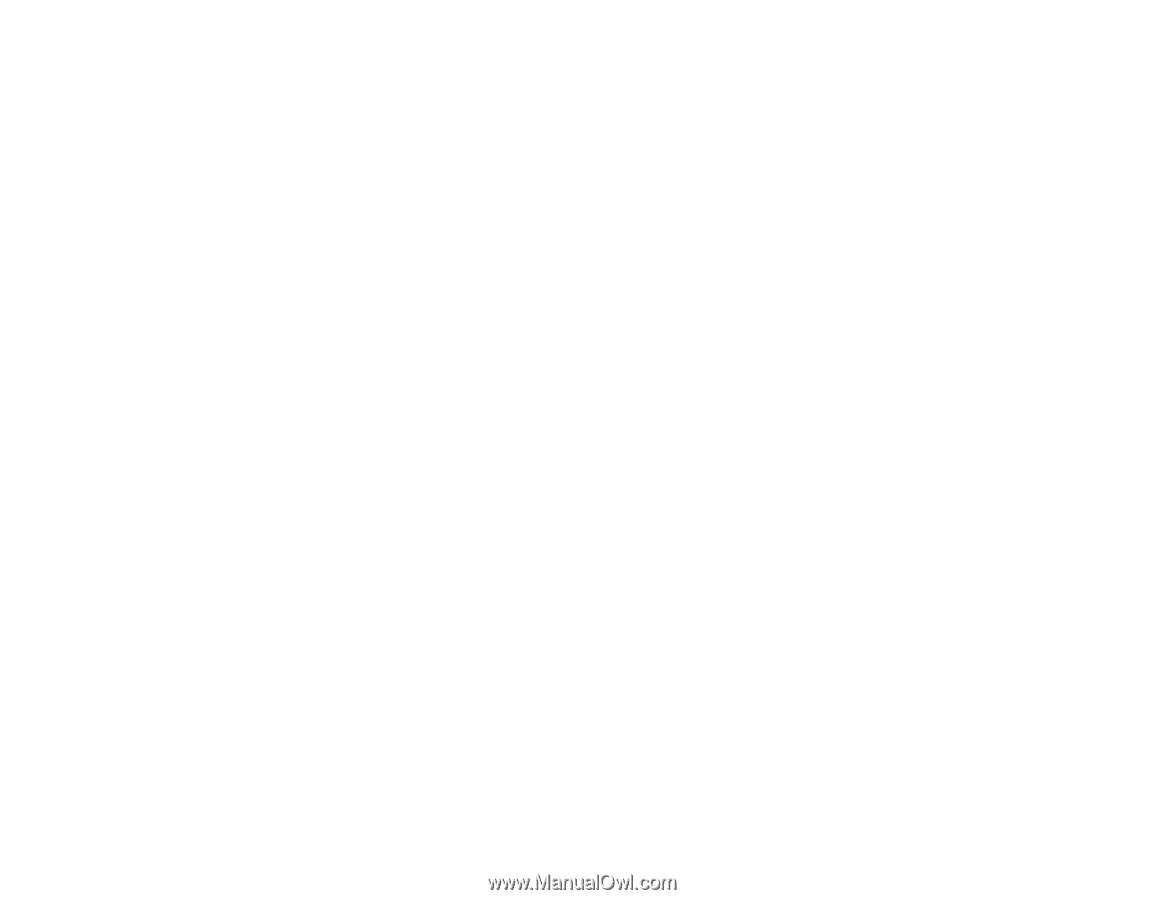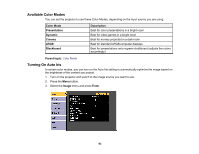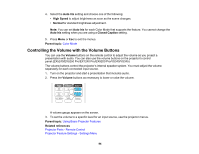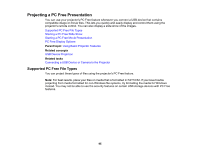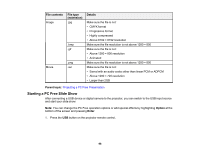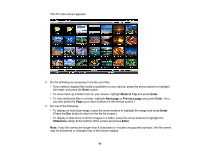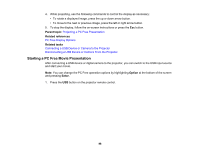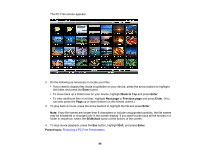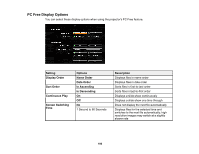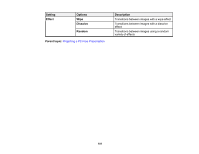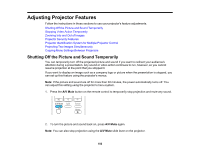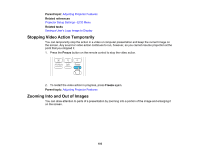Epson PowerLite 1264 User Manual - Page 98
Starting a PC Free Movie Presentation, Parent topic, Related references, Related tasks, Option, Enter
 |
View all Epson PowerLite 1264 manuals
Add to My Manuals
Save this manual to your list of manuals |
Page 98 highlights
4. While projecting, use the following commands to control the display as necessary: • To rotate a displayed image, press the up or down arrow button. • To move to the next or previous image, press the left or right arrow button. 5. To stop the display, follow the on-screen instructions or press the Esc button. Parent topic: Projecting a PC Free Presentation Related references PC Free Display Options Related tasks Connecting a USB Device or Camera to the Projector Disconnecting a USB Device or Camera From the Projector Starting a PC Free Movie Presentation After connecting a USB device or digital camera to the projector, you can switch to the USB input source and start your movie. Note: You can change the PC Free operation options by highlighting Option at the bottom of the screen and pressing Enter. 1. Press the USB button on the projector remote control. 98