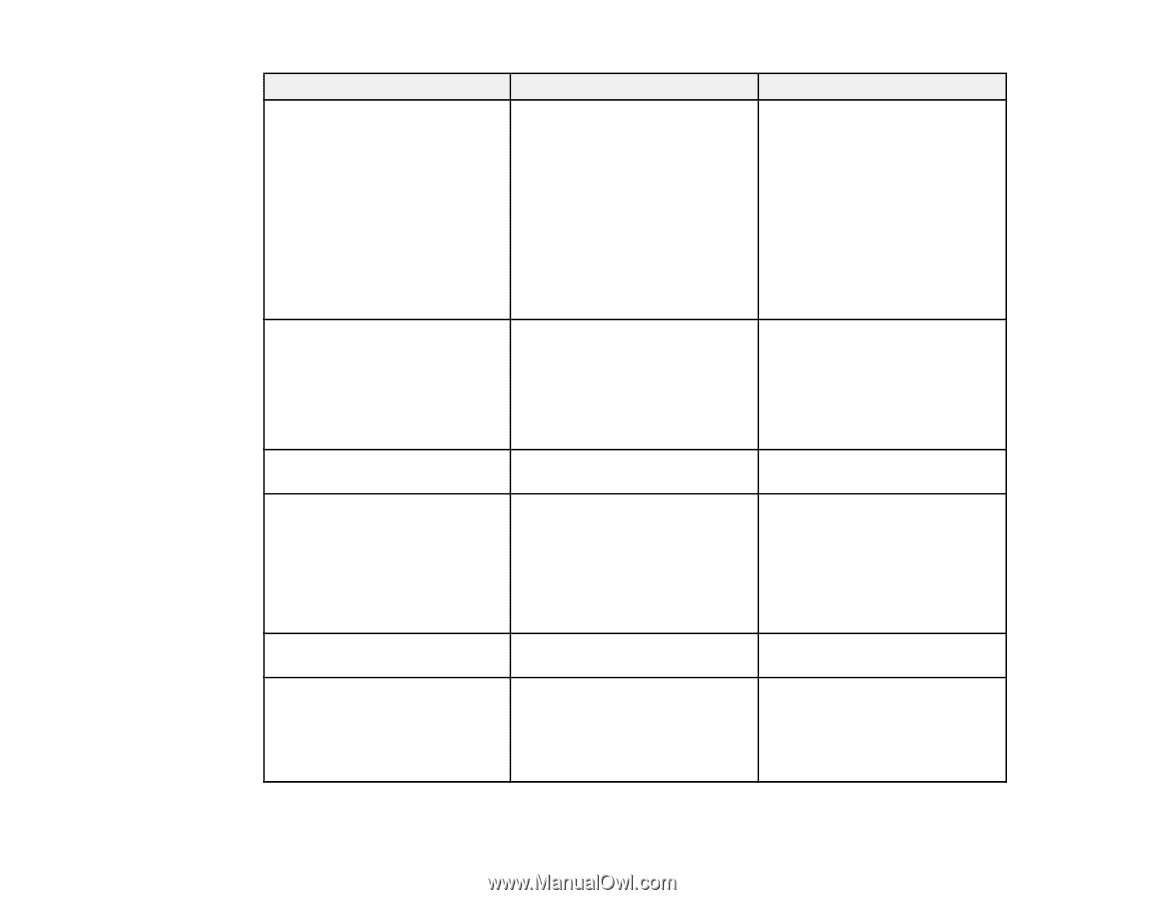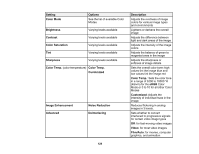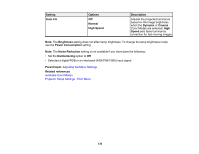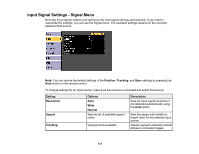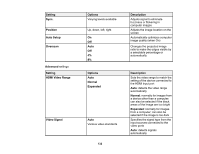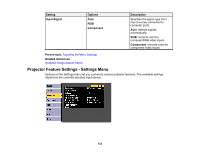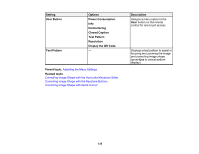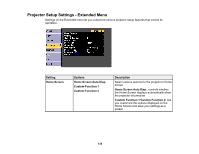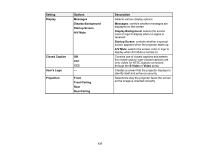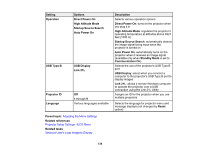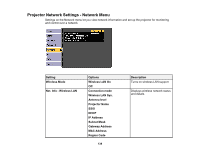Epson PowerLite 1264 User Manual - Page 134
Display the QR Code, Control Panel Lock
 |
View all Epson PowerLite 1264 manuals
Add to My Manuals
Save this manual to your list of manuals |
Page 134 highlights
Setting Keystone Split Screen Volume Lock Setting Pointer Shape Remote Receiver Options H/V Keystone Quick Corner Screen Size Source Swap Screens Audio Source Display the QR Code Varying levels available Control Panel Lock Three shapes available Front/Rear Front Rear Off 134 Description Adjusts image shape to rectangular (horizontally and vertically) H/V Keystone: lets you manually correct horizontal and vertical sides, or turn automatic correction or the horizontal keystone slider on or off Quick Corner: select to correct image shape and alignment using an on-screen display Divides the viewing area horizontally and displays two images side-by-side (press Esc to cancel split screen display) Adjusts the volume of the projector's speaker system Controls projector button locking to secure the projector Full Lock: locks all buttons Partial Lock: locks all buttons except the power button Off: no buttons locked Changes the shape of the remote control pointer feature Limits reception of remote control signals by the selected receiver; Off turns off all receivers