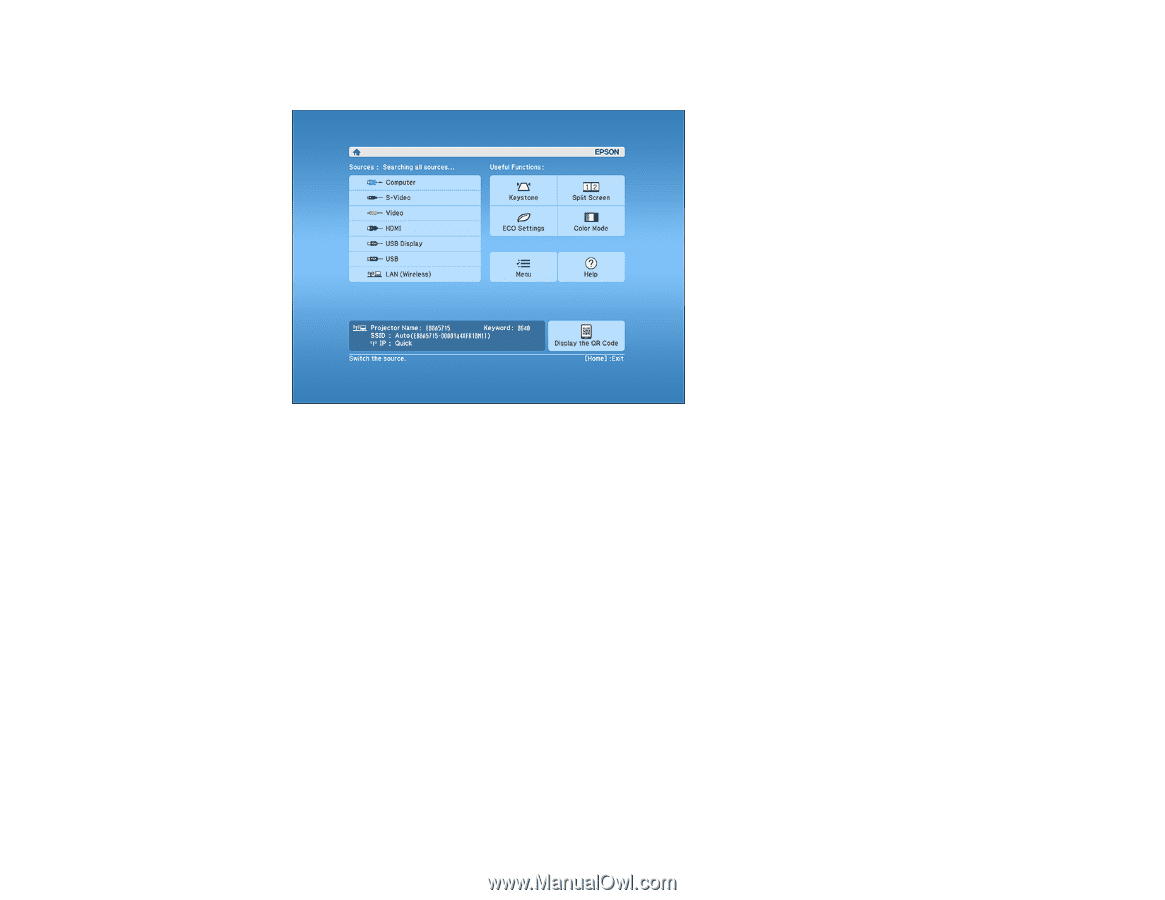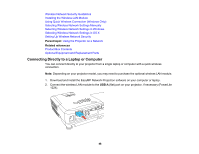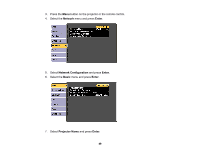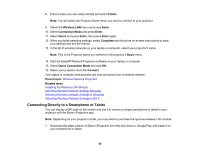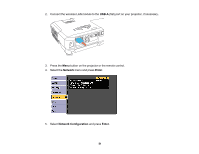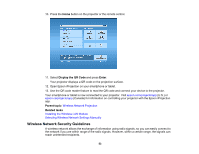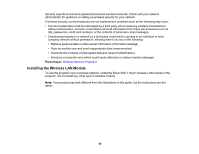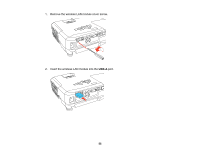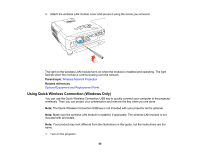Epson PowerLite 1264 User Manual - Page 53
Wireless Network Security Guidelines, Display the QR Code, Enter, Parent topic, Related tasks
 |
View all Epson PowerLite 1264 manuals
Add to My Manuals
Save this manual to your list of manuals |
Page 53 highlights
10. Press the Home button on the projector or the remote control. 11. Select Display the QR Code and press Enter. Your projector displays a QR code on the projection surface. 12. Open Epson iProjection on your smartphone or tablet. 13. Use the QR code reader feature to read the QR code and connect your device to the projector. Your smartphone or tablet is now connected to your projector. Visit epson.com/projectorapp (U.S.) or epson.ca/projectorapp (Canada) for information on controlling your projector with the Epson iProjection app. Parent topic: Wireless Network Projection Related tasks Installing the Wireless LAN Module Selecting Wireless Network Settings Manually Wireless Network Security Guidelines A wireless network allows the exchange of information using radio signals, so you can easily connect to the network if you are within range of the radio signals. However, within a certain range, the signals can reach unintended recipients. 53