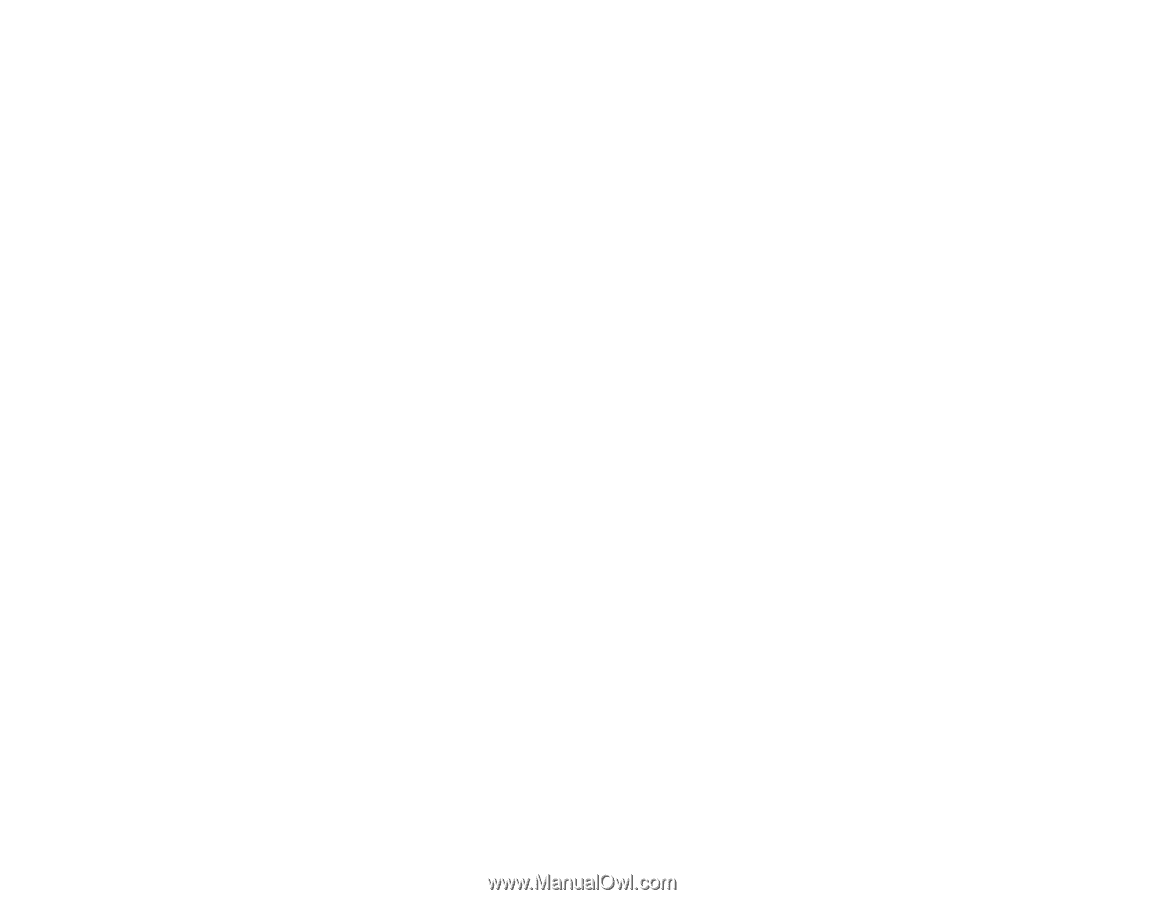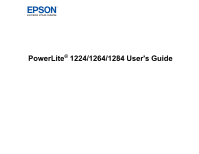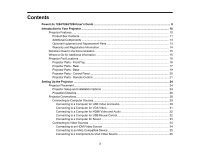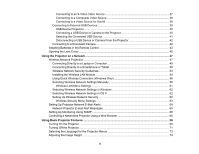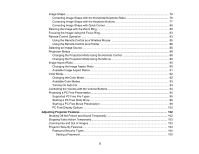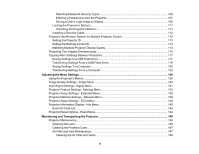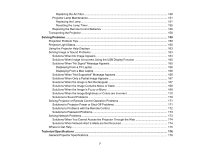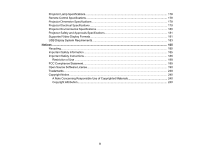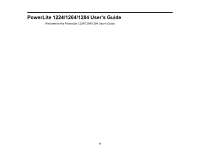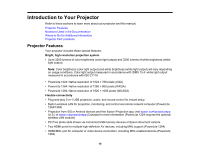Image Shape
......................................................................................................................................
76
Correcting Image Shape with the Horizontal Keystone Slider
.......................................................
76
Correcting Image Shape with the Keystone Buttons
......................................................................
77
Correcting Image Shape with Quick Corner
..................................................................................
80
Resizing the Image with the Zoom Ring
.............................................................................................
82
Focusing the Image Using the Focus Ring
.........................................................................................
83
Remote Control Operation
.................................................................................................................
83
Using the Remote Control as a Wireless Mouse
...........................................................................
85
Using the Remote Control as a Pointer
..........................................................................................
86
Selecting an Image Source
................................................................................................................
86
Projection Modes
...............................................................................................................................
88
Changing the Projection Mode Using the Remote Control
............................................................
88
Changing the Projection Mode Using the Menus
...........................................................................
89
Image Aspect Ratio
............................................................................................................................
90
Changing the Image Aspect Ratio
.................................................................................................
90
Available Image Aspect Ratios
......................................................................................................
91
Color Mode
.........................................................................................................................................
92
Changing the Color Mode
..............................................................................................................
92
Available Color Modes
...................................................................................................................
93
Turning On Auto Iris
.......................................................................................................................
93
Controlling the Volume with the Volume Buttons
................................................................................
94
Projecting a PC Free Presentation
.....................................................................................................
95
Supported PC Free File Types
......................................................................................................
95
Starting a PC Free Slide Show
......................................................................................................
96
Starting a PC Free Movie Presentation
.........................................................................................
98
PC Free Display Options
.............................................................................................................
100
Adjusting Projector Features
.................................................................................................................
102
Shutting Off the Picture and Sound Temporarily
..............................................................................
102
Stopping Video Action Temporarily
..................................................................................................
103
Zooming Into and Out of Images
......................................................................................................
103
Projector Security Features
..............................................................................................................
104
Password Security Types
............................................................................................................
105
Setting a Password
.................................................................................................................
105
5