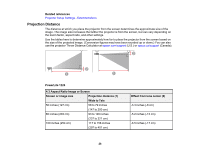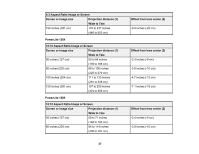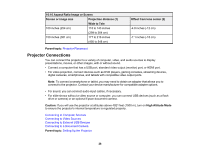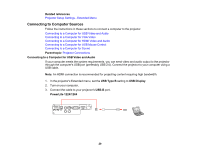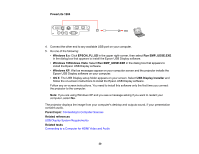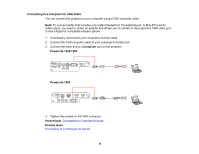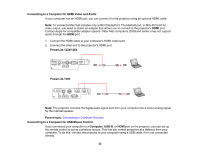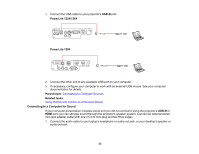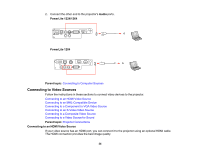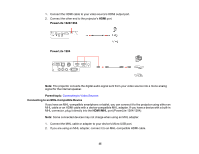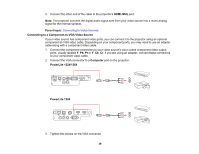Epson PowerLite 1264 User Manual - Page 31
Connecting to a Computer for VGA Video
 |
View all Epson PowerLite 1264 manuals
Add to My Manuals
Save this manual to your list of manuals |
Page 31 highlights
Connecting to a Computer for VGA Video You can connect the projector to your computer using a VGA computer cable. Note: To connect a Mac that includes only a Mini DisplayPort, Thunderbolt port, or Mini-DVI port for video output, you need to obtain an adapter that allows you to connect to the projector's VGA video port. Contact Apple for compatible adapter options. 1. If necessary, disconnect your computer's monitor cable. 2. Connect the VGA computer cable to your computer's monitor port. 3. Connect the other end to a Computer port on the projector. PowerLite 1224/1264 PowerLite 1284 4. Tighten the screws on the VGA connector. Parent topic: Connecting to Computer Sources Related tasks Connecting to a Computer for Sound 31
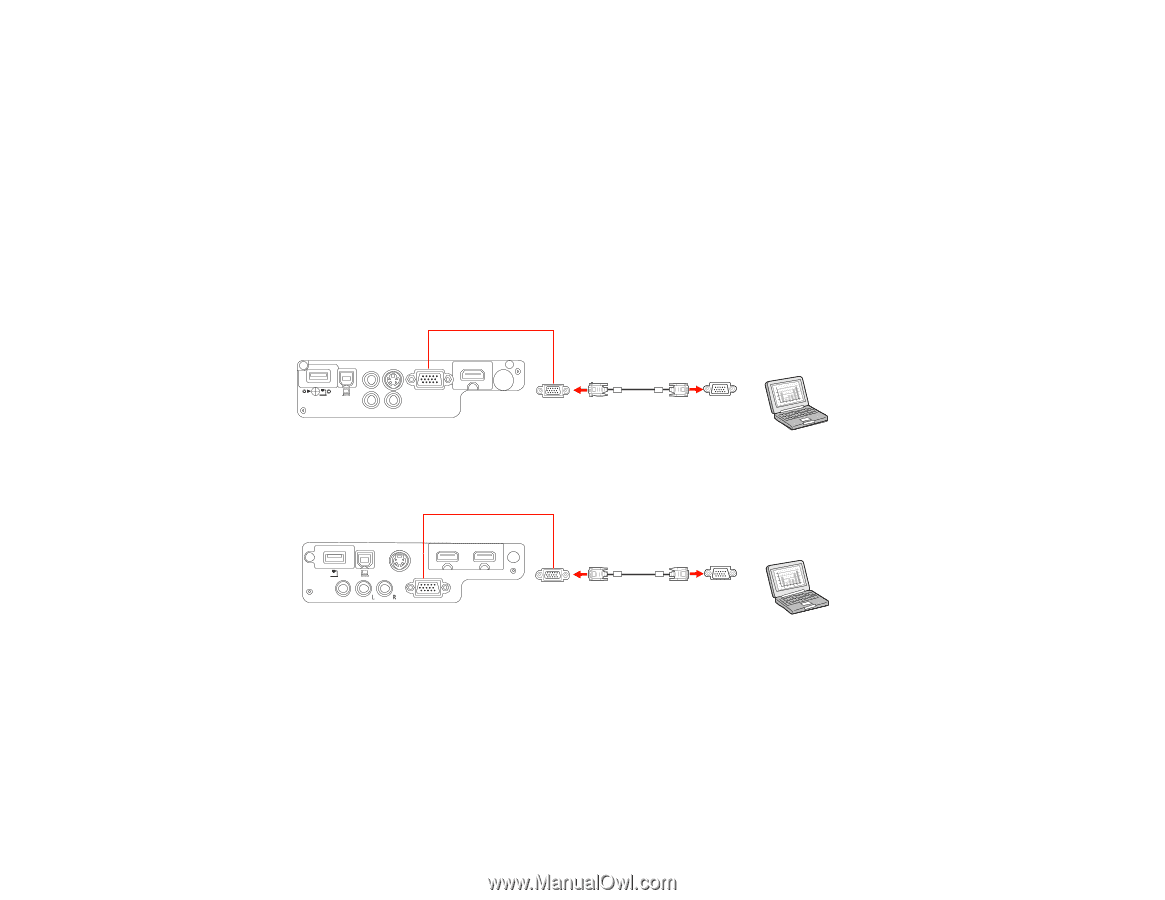
Connecting to a Computer for VGA Video
You can connect the projector to your computer using a VGA computer cable.
Note:
To connect a Mac that includes only a Mini DisplayPort, Thunderbolt port, or Mini-DVI port for
video output, you need to obtain an adapter that allows you to connect to the projector's VGA video port.
Contact Apple for compatible adapter options.
1.
If necessary, disconnect your computer's monitor cable.
2.
Connect the VGA computer cable to your computer's monitor port.
3.
Connect the other end to a
Computer
port on the projector.
PowerLite 1224/1264
PowerLite 1284
4.
Tighten the screws on the VGA connector.
Parent topic:
Connecting to Computer Sources
Related tasks
Connecting to a Computer for Sound
31