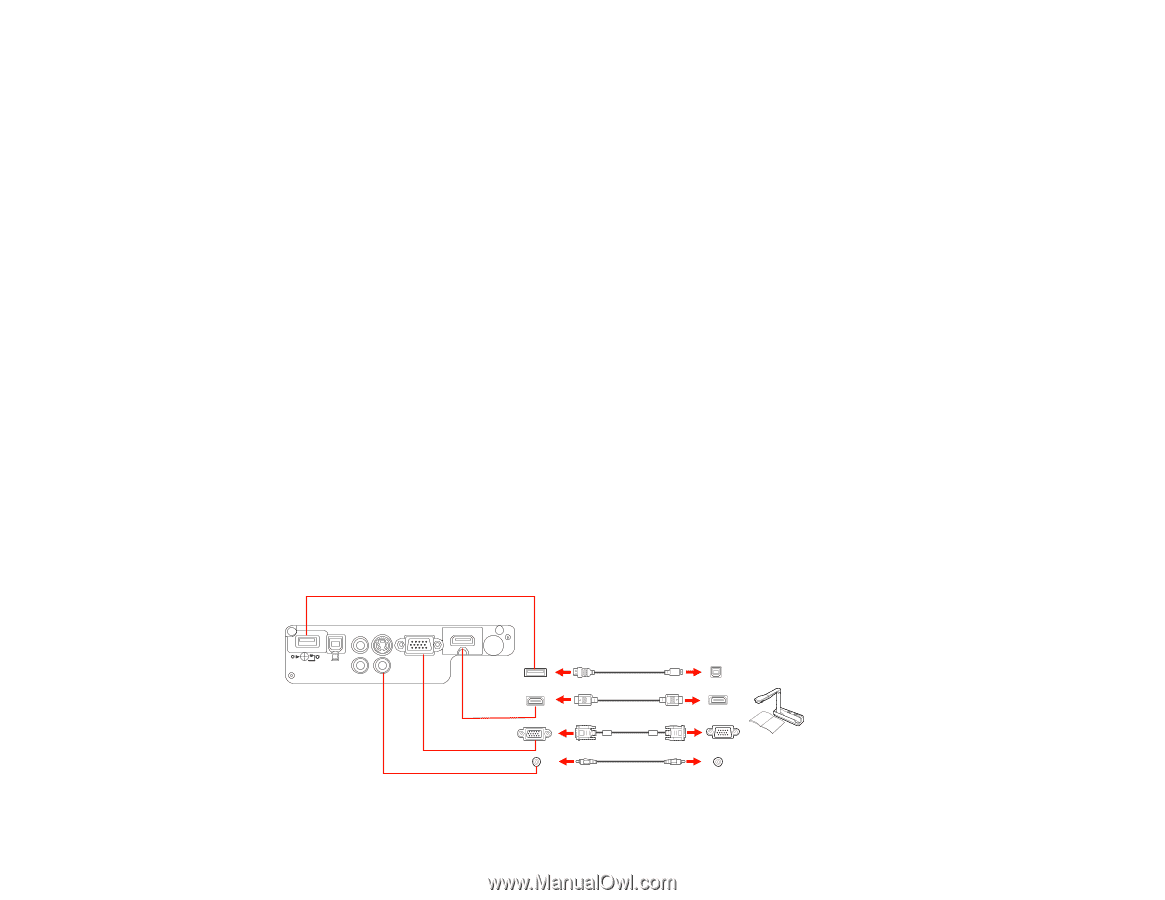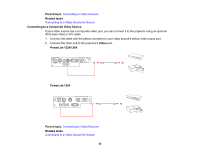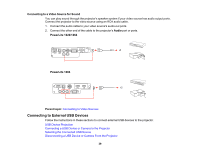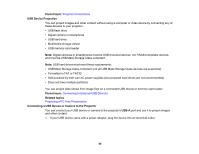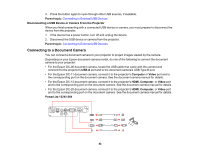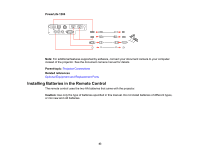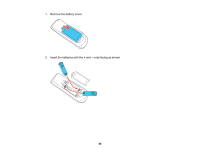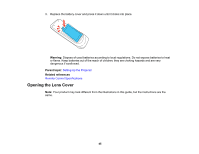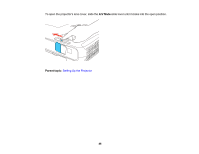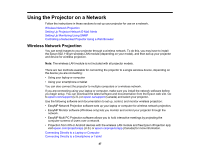Epson PowerLite 1264 User Manual - Page 42
Disconnecting a USB Device or Camera From the Projector, Connecting to a Document Camera, Parent topic
 |
View all Epson PowerLite 1264 manuals
Add to My Manuals
Save this manual to your list of manuals |
Page 42 highlights
3. Press the button again to cycle through other USB sources, if available. Parent topic: Connecting to External USB Devices Disconnecting a USB Device or Camera From the Projector When you finish presenting with a connected USB device or camera, you must prepare to disconnect the device from the projector. 1. If the device has a power button, turn off and unplug the device. 2. Disconnect the USB device or camera from the projector. Parent topic: Connecting to External USB Devices Connecting to a Document Camera You can connect a document camera to your projector to project images viewed by the camera. Depending on your Epson document camera model, do one of the following to connect the document camera to your projector: • For the Epson DC-06 document camera, locate the USB cable that came with the camera and connect it to the projector's USB-A port and to the document camera's USB Type B port. • For the Epson DC-11 document camera, connect it to the projector's Computer or Video port and to the corresponding port on the document camera. See the document camera manual for details. • For the Epson DC-12 document camera, connect it to the projector's HDMI, Computer, or Video port and to the corresponding port on the document camera. See the document camera manual for details. • For the Epson DC-20 document camera, connect it to the projector's HDMI, Computer, or Video port and to the corresponding port on the document camera. See the document camera manual for details. PowerLite 1224/1264 42