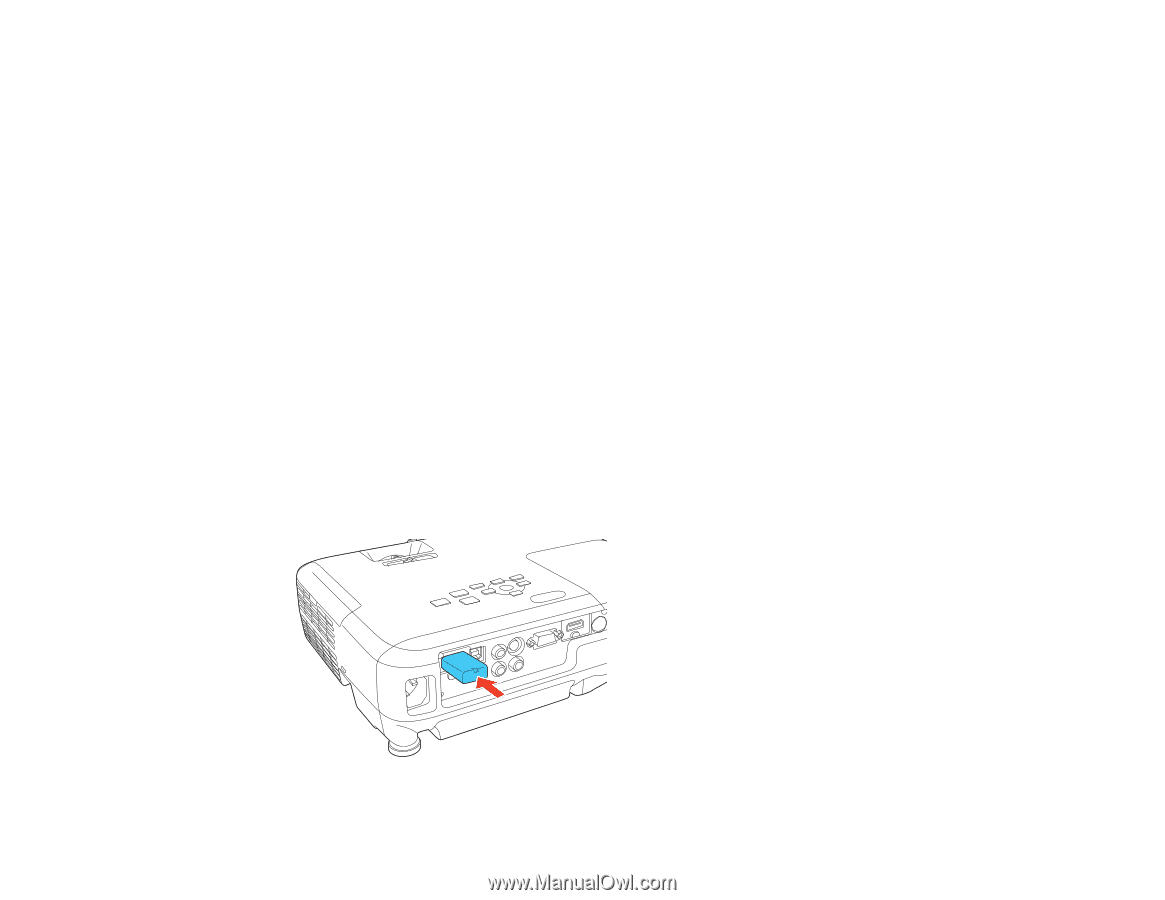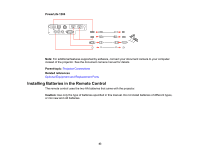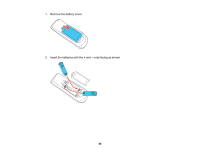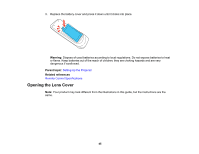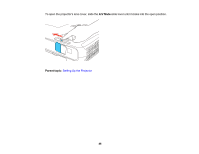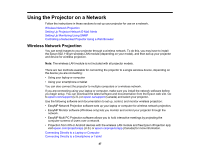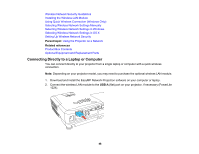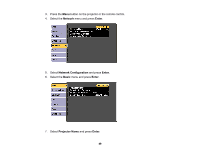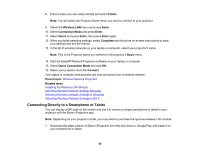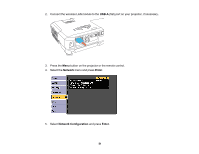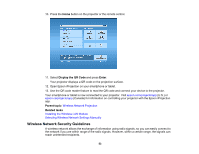Epson PowerLite 1264 User Manual - Page 48
Connecting Directly to a Laptop or Computer, Parent topic, Related references, USB-A
 |
View all Epson PowerLite 1264 manuals
Add to My Manuals
Save this manual to your list of manuals |
Page 48 highlights
Wireless Network Security Guidelines Installing the Wireless LAN Module Using Quick Wireless Connection (Windows Only) Selecting Wireless Network Settings Manually Selecting Wireless Network Settings in Windows Selecting Wireless Network Settings in OS X Setting Up Wireless Network Security Parent topic: Using the Projector on a Network Related references Product Box Contents Optional Equipment and Replacement Parts Connecting Directly to a Laptop or Computer You can connect directly to your projector from a single laptop or computer with a quick wireless connection. Note: Depending on your projector model, you may need to purchase the optional wireless LAN module. 1. Download and install the EasyMP Network Projection software on your computer or laptop. 2. Connect the wireless LAN module to the USB-A (flat) port on your projector, if necessary (PowerLite 1224). 48