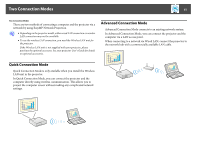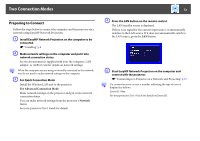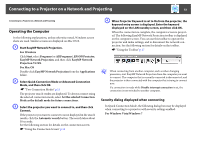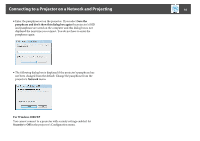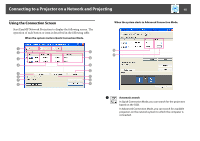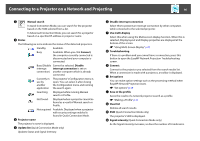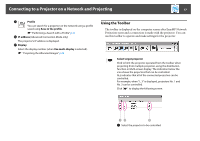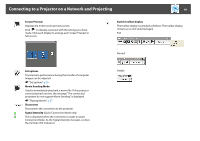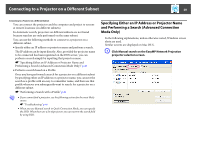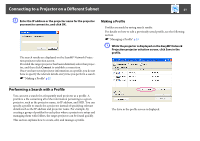Epson PowerLite 1930 Operation Guide - EasyMP Network Projection - Page 16
Disable interrupt connection, Save in the profile
 |
View all Epson PowerLite 1930 manuals
Add to My Manuals
Save this manual to your list of manuals |
Page 16 highlights
Connecting to a Projector on a Network and Projecting 16 B Manual search In Quick Connection Mode, you can search for the projector based on the SSID selected from a list. In Advanced Connection Mode, you can search for a projector based on a specified IP address or projector name. C Status The following six icons indicate the status of the detected projectors. Standby Available. Busy Available. When you click Connect, the computer currently connected is disconnected and your computer is connected. Busy (Disable Cannot be selected. Disable interrupt interrupt connection is set on connection) another computer which is already connected. Currently in use by another application The projector's Configuration menu is open. You can select it after closing the Configuration menu and running the search again. Searching Displayed while running Manual search or Profile. Not found. Displayed when a projector cannot be found as a result of Manual search or Profile. Not acquired Available. Displayed when a projector with security settings enabled is found in Quick Connection Mode. D Projector name The projector's name is displayed. E Update list (Quick Connection Mode only) Updates Status and Signal intensity. F Disable interrupt connection Select this to prevent an interrupt connection by other computers while connected to the selected projector. G Use multi-display Select this when using the Multi-screen display function. When this is selected, Display layout and Display properties are displayed at the bottom of the screen. s "Using Multi-Screen Display" p.29 H Troubleshooting If there is a problem and you cannot have a connection, press this button to open the EasyMP Network Projection Troubleshooting screen. I Connect Connect to the projector you selected from the search results list. When a connection is made with a projector, a toolbar is displayed. J Set options You can make option settings such as the processing method when EasyMP Network Projection starts. s "Set options" p.39 K Save in the profile Saves the results of a network projector search as a profile. s "Making a Profile" p.21 L Clear list Deletes all search results. M SSID (Quick Connection Mode only) The projector's SSID is displayed. N Signal intensity (Quick Connection Mode only) As the Signal intensity increases, so does the number of lit indicators.