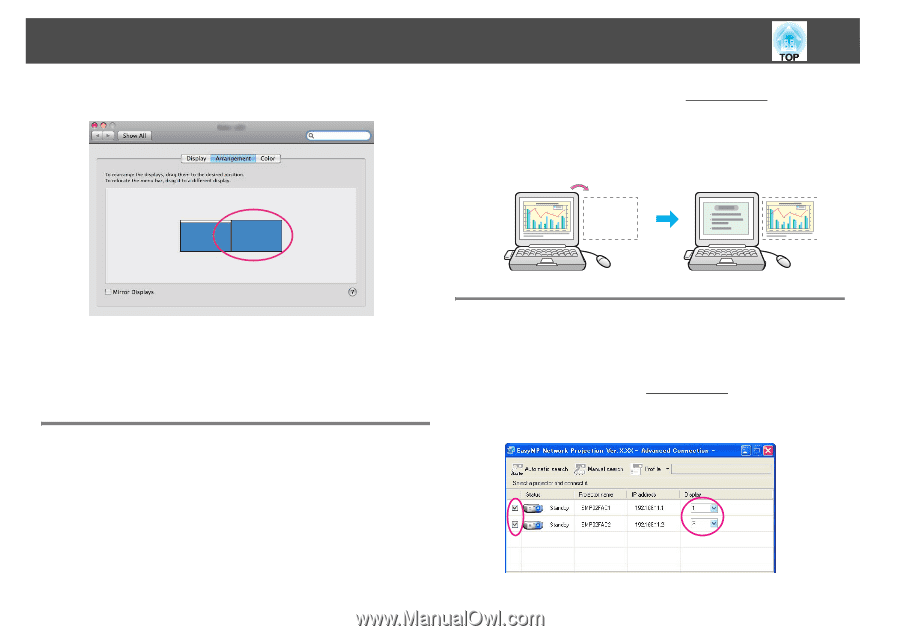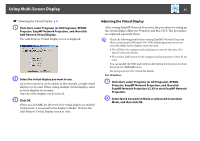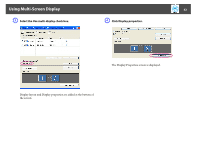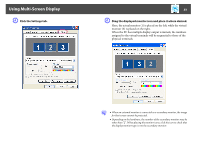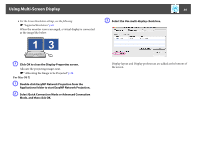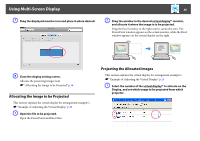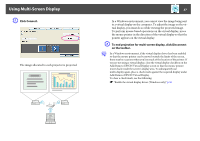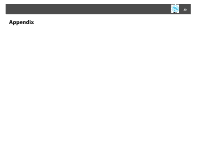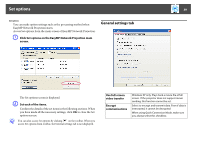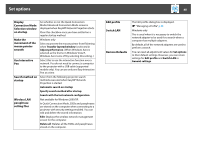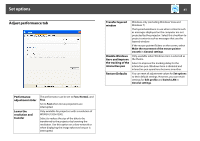Epson PowerLite 1930 Operation Guide - EasyMP Network Projection - Page 36
Allocating the Image to be Projected, Projecting the Allocated Images, to allocate on
 |
View all Epson PowerLite 1930 manuals
Add to My Manuals
Save this manual to your list of manuals |
Page 36 highlights
Using Multi-Screen Display G Drag the displayed monitor icon and place it where desired. 36 B Drag the window to the desired virtual displayg monitor, and allocate it where the image is to be projected. Drag the Excel window to the right until it cannot be seen. The PowerPoint window appears on the actual monitor, while the Excel window appears on the virtual display on the right. H Close the display setting screen. Allocate the projecting images next. s "Allocating the Image to be Projected" p.36 Allocating the Image to be Projected This section explains the virtual display for arrangement example 1. s "Example of Adjusting the Virtual Display" p.29 A Open the file to be projected. Open the PowerPoint and Excel files. Projecting the Allocated Images This section explains the virtual display for arrangement example 1. s "Example of Adjusting the Virtual Display" p.29 A Select the number of the virtual displayg to allocate on the Display, and set which image to be projected from which projector.