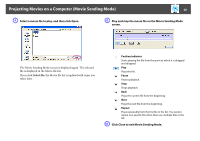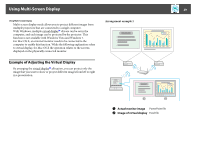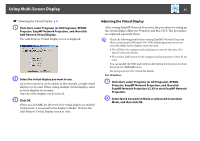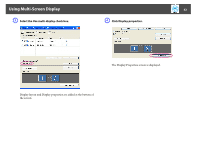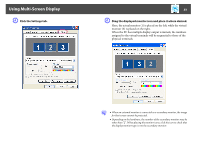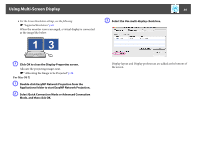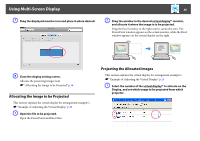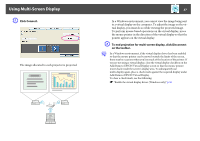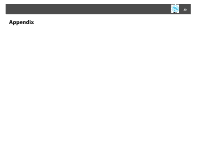Epson PowerLite 1930 Operation Guide - EasyMP Network Projection - Page 33
Click the Settings tab., Drag the displayed monitor icon and place it where desired.
 |
View all Epson PowerLite 1930 manuals
Add to My Manuals
Save this manual to your list of manuals |
Page 33 highlights
Using Multi-Screen Display E Click the Settings tab. 33 F Drag the displayed monitor icon and place it where desired. Here, the actual monitor (1) is placed on the left, while the virtual monitor (3) is placed on the right. When the PC has multiple display output terminals, the numbers assigned to the virtual terminals will be sequential to those of the physical terminals. q • When an external monitor is connected as a secondary monitor, the image for that screen cannot be projected. • Depending on the hardware, the number of the secondary monitor may be other than "2". When placing the monitor icons, click the icon to check that the display monitor type is not the secondary monitor.
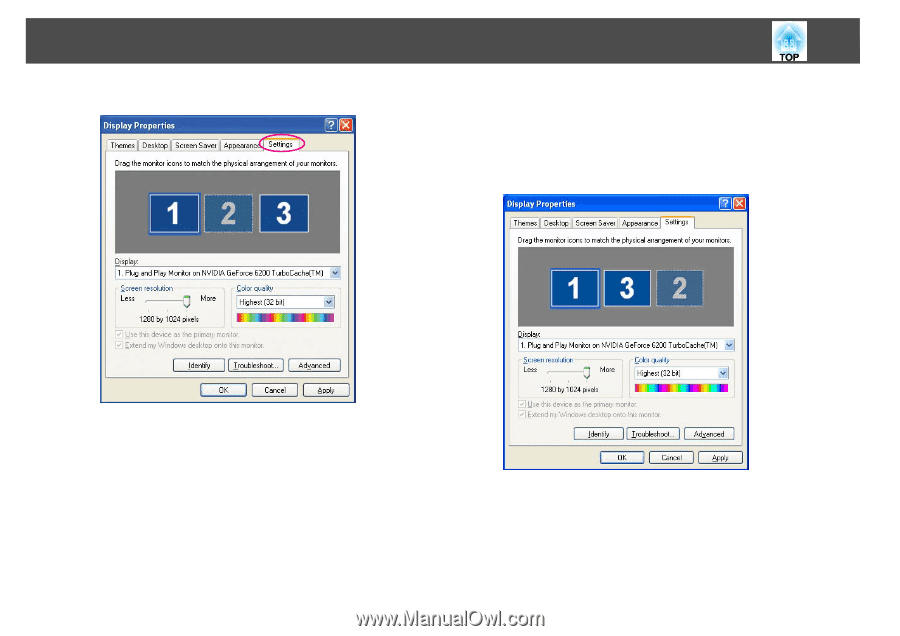
Using Multi-Screen Display
33
E
Click the Settings tab.
F
Drag the displayed monitor icon and place it where desired.
Here, the actual monitor (1) is placed on the left, while the virtual
monitor (3) is placed on the right.
When the PC has multiple display output terminals, the numbers
assigned to the virtual terminals will be sequential to those of the
physical terminals.
q
•
When an external monitor is connected as a secondary monitor, the image
for that screen cannot be projected.
•
Depending on the hardware, the number of the secondary monitor may be
other than "2". When placing the monitor icons, click the icon to check that
the display monitor type is not the secondary monitor.