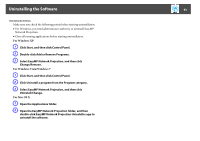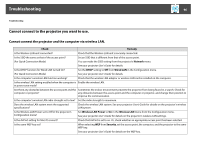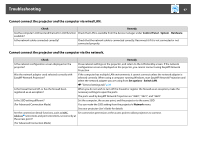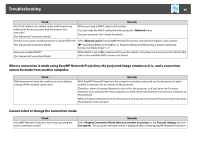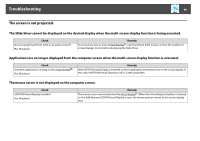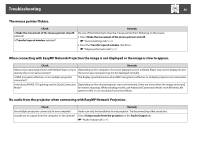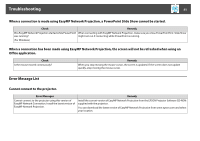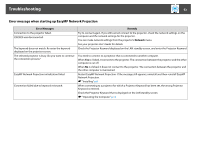Epson PowerLite 1930 Operation Guide - EasyMP Network Projection - Page 47
Troubleshooting, Cannot connect the projector and the computer via wired LAN.
 |
View all Epson PowerLite 1930 manuals
Add to My Manuals
Save this manual to your list of manuals |
Page 47 highlights
Troubleshooting 47 Cannot connect the projector and the computer via wired LAN. Check Remedy Are the computer's LAN card and the built-in LAN function Check that LAN is available from the device manager under Control Panel - System - Hardware. available? Is the network cable connected correctly? Check that the network cable is connected correctly. Reconnect it if it is not connected or not connected properly. Cannot connect the projector and the computer via the network. Check Remedy Is the network configuration screen displayed on the projector? Close network settings on the projector, and return to the LAN standby screen. If the network configuration screen is displayed on the projector, you cannot connect using EasyMP Network Projection. Was the network adapter used selected correctly with EasyMP Network Projection? If the computer has multiple LAN environments, it cannot connect unless the network adapter is selected correctly. When using a computer running Windows, start EasyMP Network Projection and select the network adapter you are using from Set options - Switch LAN. s "General settings tab" p.39 Is the firewall turned off, or has the firewall been registered as an exception? When you do not wish to turn off the firewall or register the firewall as an exception, make the necessary settings to open the ports. The ports used by EasyMP Network Projection are "3620", "3621", and "3629". Is the SSID setting different? Set the computer, the access point, and the projector to the same SSID. (For Advanced Connection Mode) You can make the SSID setting from the projector's Network menu. See your projector User's Guide for details. Are the connection denial functions, such as MAC Set connection permission at the access point to allow projectors to connect. Addressg restrictions and port restrictions, set correctly at the access point? (For Advanced Connection Mode)