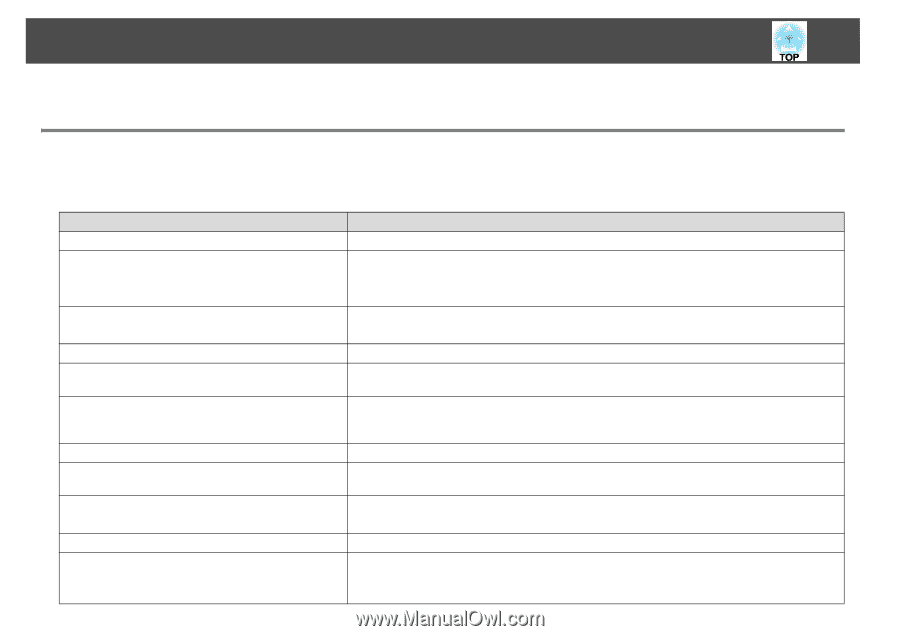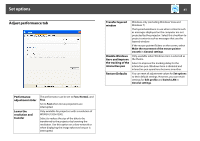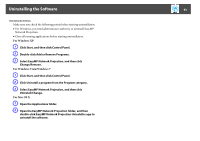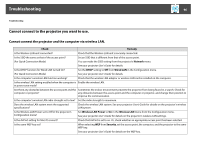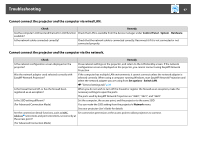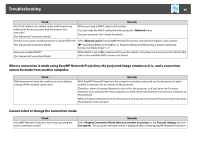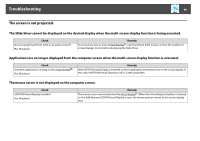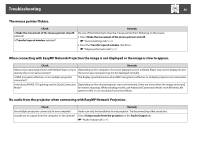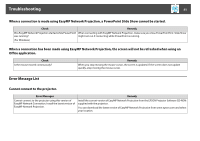Epson PowerLite 1930 Operation Guide - EasyMP Network Projection - Page 46
Troubleshooting, Cannot connect to the projector you want to use.
 |
View all Epson PowerLite 1930 manuals
Add to My Manuals
Save this manual to your list of manuals |
Page 46 highlights
Troubleshooting 46 Troubleshooting Cannot connect to the projector you want to use. Cannot connect the projector and the computer via wireless LAN. Check Remedy Is the Wireless LAN unit connected? Check that the Wireless LAN unit is securely connected. Is the SSID the same as that of the access point? Set an SSID that is different from that of the access point. (For Quick Connection Mode) You can make the SSID setting from the projector's Network menu. See your projector User's Guide for details. Is the DHCP function for Wired LAN turned On? (For Quick Connection Mode) Set the DHCP setting to Off from Wired LAN in the Configuration menu. See your projector User's Guide for details. Is the computer's wireless LAN function working? Check that the wireless LAN adaptor or wireless LAN card is installed on the computer. Is the wireless LAN setting enabled when the computer is Enable the wireless LAN. in power save mode? Are there any obstacles between the access point and the Sometimes the indoor environment prevents the projector from being found in a search. Check for computer or projector? any obstacles between the access point and the computer or projector, and change their position to improve the communication. Is the computer's wireless LAN radio strength set to low? Set the radio strength to maximum. Does the wireless LAN system meet the supported specifications? Check the wireless LAN system. See your projector User's Guide for details on the projector's wireless LAN system. Is the Wireless LAN Power set to Off in the projector's Configuration menu? Set Wireless LAN Power to On in the Wireless LAN menu from the Configuration menu. See your projector User's Guide for details on the projector's wireless LAN settings. Is the AirPort setting for Mac OS correct? Check that AirPort is set to on. Or, check whether an appropriate access point has been selected. Is the same WEP key set? When selecting WEP from Security, set the access point, the computer, and the projector to the same WEP key. See your projector User's Guide for details on the WEP key.