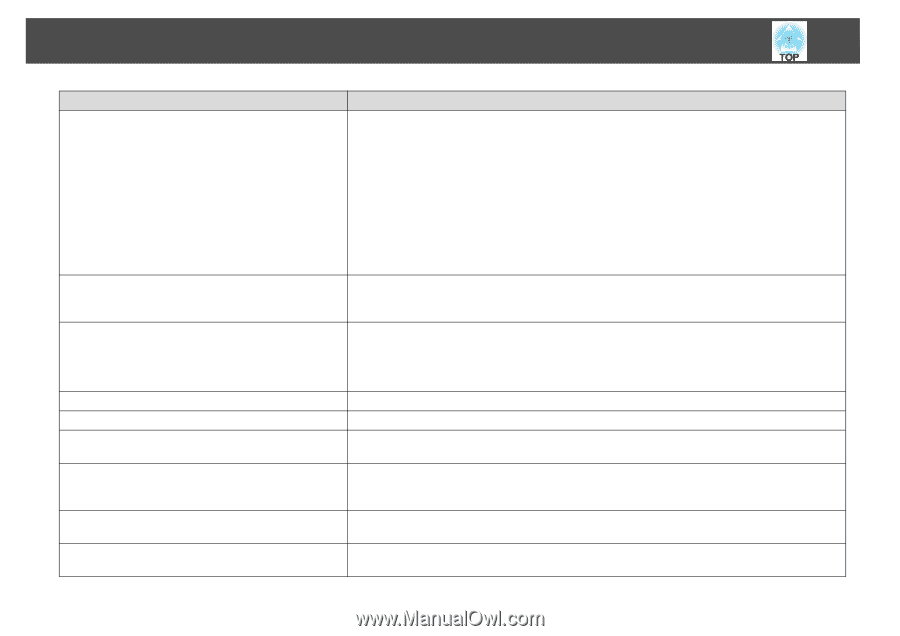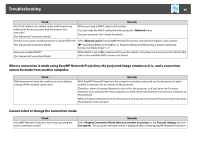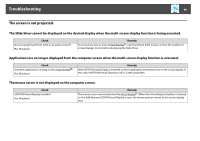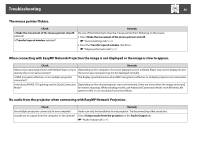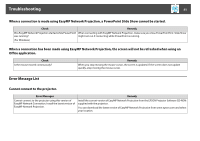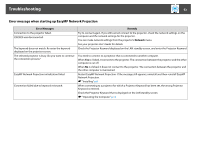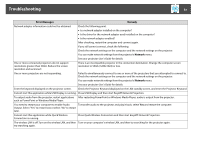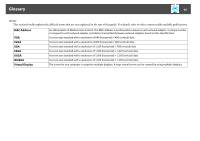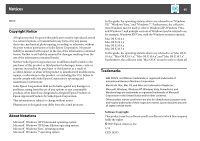Epson PowerLite 1930 Operation Guide - EasyMP Network Projection - Page 53
Network, Error Messages, Remedy
 |
View all Epson PowerLite 1930 manuals
Add to My Manuals
Save this manual to your list of manuals |
Page 53 highlights
Troubleshooting 53 Error Messages Remedy Network adapter information could not be obtained. Check the following point. • Is a network adapter installed on the computer? • Is the driver for the network adapter used installed on the computer? • Is the network adapter enabled? After checking, restart the computer and connect again. If you still cannot connect, check the following. Check the network settings on the computer and the network settings on the projector. You can make network settings from the projector's Network menu. See your projector User's Guide for details. One or more connected projectors do not support resolutions greater than SXGA. Reduce the screen resolution and reconnect. There is an incompatible projector in the connection destination. Change the computer screen resolution to SXGA (1280x1024) or less. One or more projectors are not responding. Failed to simultaneously connect to one or more of the projectors that you attempted to connect to. Check the network settings on the computer and the network settings on the projector. You can make network settings from the projector's Network menu. See your projector User's Guide for details. Enter the keyword displayed on the projector screen. Check the Projector Keyword displayed on the LAN standby screen, and enter the Projector Keyword. Cannot start this application while USB Display is running. Close USB Display and then start EasyMP Network Projection. To output audio from the projector, restart applications After restarting PowerPoint or Windows Media Player, audio is output from the projector. such as PowerPoint or Windows Media Player. You need to restart your computer to enable Audio To transfer audio to the projector and play it back, select Yes and restart the computer. Output. Select "Yes" to restart now or select "No" to restart later. Cannot start this application while Quick Wireless Connection is running. Close Quick Wireless Connection and then start EasyMP Network Projection. The wireless LAN is off.Turn on the wireless LAN, and then Turn on your computer's wireless LAN, and then try searching for the projector again. try searching again.