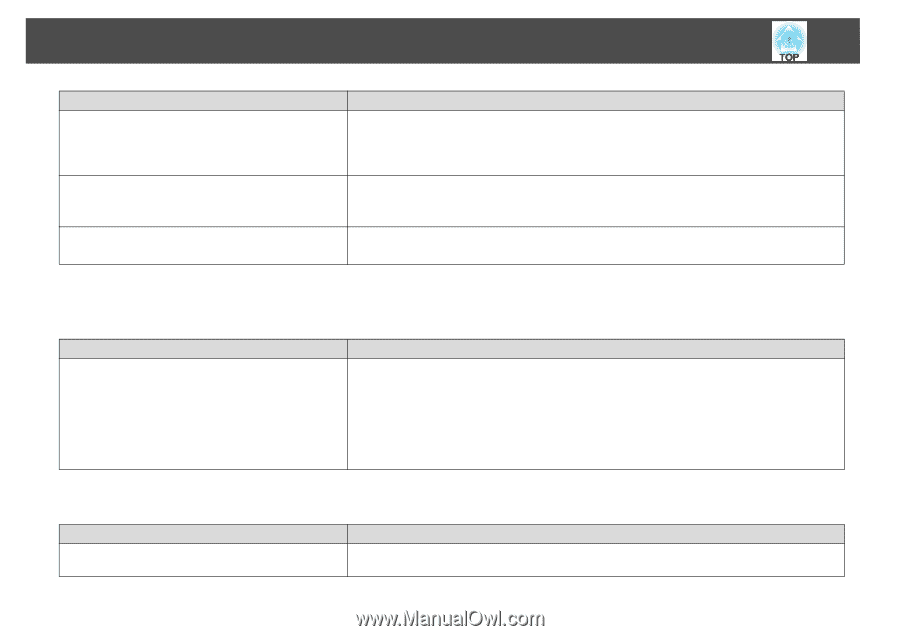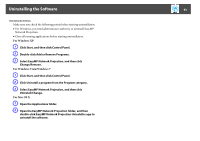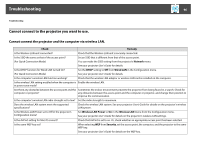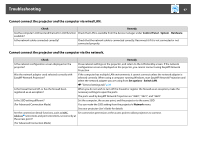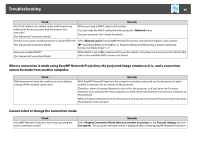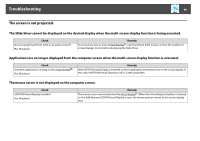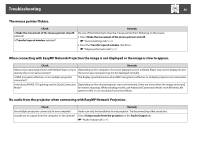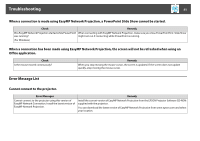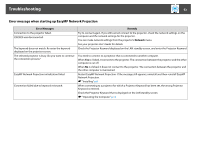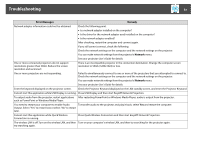Epson PowerLite 1930 Operation Guide - EasyMP Network Projection - Page 48
cannot be made from another computer., Cannot select or change the connection mode.
 |
View all Epson PowerLite 1930 manuals
Add to My Manuals
Save this manual to your list of manuals |
Page 48 highlights
Troubleshooting 48 Check Remedy Are the IP address, the subnet mask, and the gateway address for the access point and the projector set correctly? (For Advanced Connection Mode) When not using a DHCP, adjust each setting. You can make the DHCP setting from the projector's Network menu. See your projector User's Guide for details. Are the access point and the projector's subnet different? Select Manual search from EasyMP Network Projection, specify the IP address, and connect. (For Advanced Connection Mode) s "Specifying Either an IP Address or Projector Name and Performing a Search (Advanced Connection Mode Only)" p.20 Have you enabled DHCP? (For Advanced Connection Mode) When DHCP is set to On in Advanced Connection Mode, it may take some time to enter LAN standby status if an available DHCP server is not found. When a connection is made using EasyMP Network Projection, the projected image remains as it is, and a connection cannot be made from another computer. Check Did the presenter leave the conference room without cutting off the network connection? Remedy With EasyMP Network Projection, the computer currently connected can be disconnected when another computer tries to connect to the projector. Therefore, when a Projector Keyword is not set for the projector, or if you know the Projector Keyword, you can disconnect the computer currently connected and then connect your computer to the projector. When a Projector Keyword is set for the projector and you do not know the Projector Keyword, restart the projector and reconnect. Cannot select or change the connection mode. Check Is EasyMP Network Projection set to start up using the same connection mode? Remedy Select Display Connection Mode Selection window on startup on the General settings tab from Set options. The projector selection screen is displayed after restarting EasyMP Network Projection.