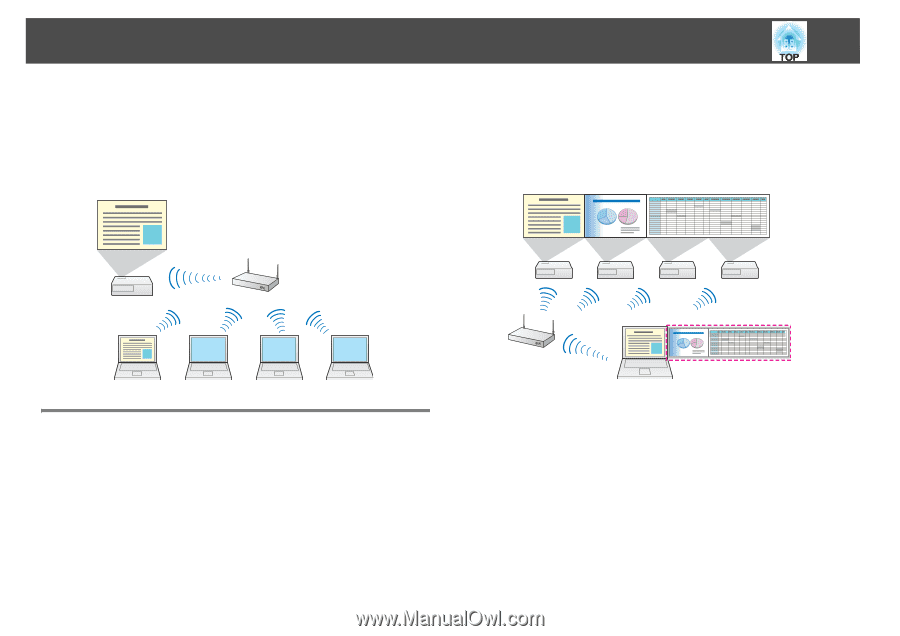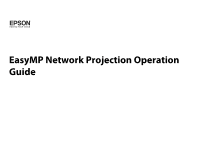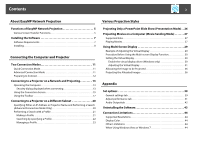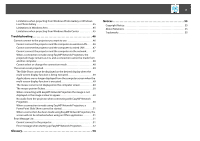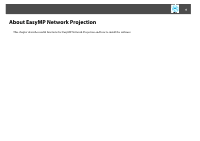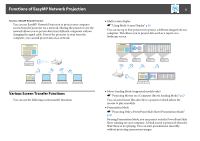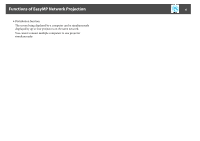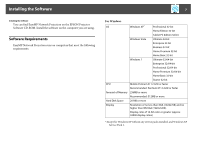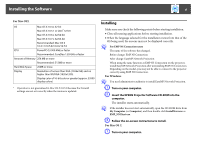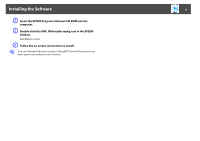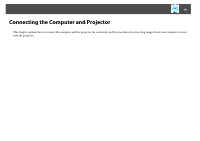Epson PowerLite 1930 Operation Guide - EasyMP Network Projection - Page 5
Functions of EasyMP Network Projection, Various Screen Transfer Functions
 |
View all Epson PowerLite 1930 manuals
Add to My Manuals
Save this manual to your list of manuals |
Page 5 highlights
Functions of EasyMP Network Projection Functions of EasyMP Network Projection You can use EasyMP Network Projection to project your computer screen from the projector via a network. Sharing the projector over the network allows you to project data from different computers without changing the signal cable. Even if the projector is away from the computer, you can still project data via a network. 5 • Multi-screen display s "Using Multi-Screen Display" p.29 You can use up to four projectors to project a different image from one computer. This allows you to project data such as a report on a landscape screen. Various Screen Transfer Functions You can use the following screen transfer functions. • Movie Sending Mode (supported models only) s "Projecting Movies on a Computer (Movie Sending Mode)" p.27 You can send movie files directly to a projector which allows the movies to play smoothly. • Presentation Mode s "Projecting Only a PowerPoint Slide Show (Presentation Mode)" p.26 By using Presentation Mode, you can project only the PowerPoint Slide Show running on your computer. A black screen is projected when the Slide Show is not playing. You can start presentations smoothly without projecting unnecessary images.