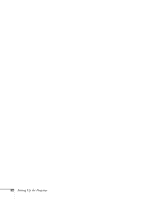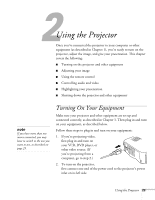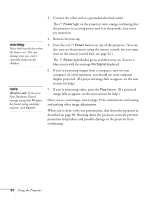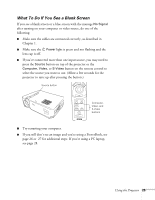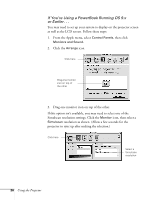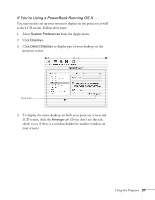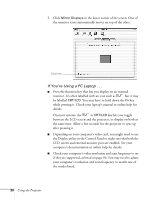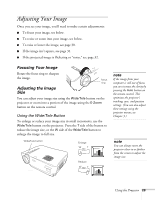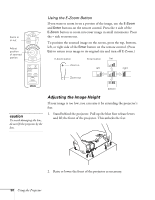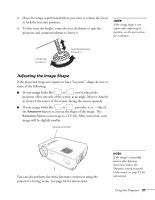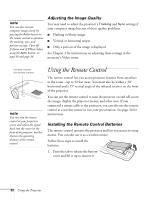Epson PowerLite 71c User Manual - Page 32
If You're Using a PowerBook Running OS X ..
 |
View all Epson PowerLite 71c manuals
Add to My Manuals
Save this manual to your list of manuals |
Page 32 highlights
If You're Using a PowerBook Running OS X . . . You may need to set up your system to display on the projector as well as the LCD screen. Follow these steps: 1. Select System Preferences from the Apple menu. 2. Click Displays. 3. Click Detect Displays to display part of your desktop on the projector screen. Click here 4. To display the entire desktop on both your projector screen and LCD screen, click the Arrange tab. (If you don't see this tab, check to see if there is a window hidden by another window on your screen.) Using the Projector 27
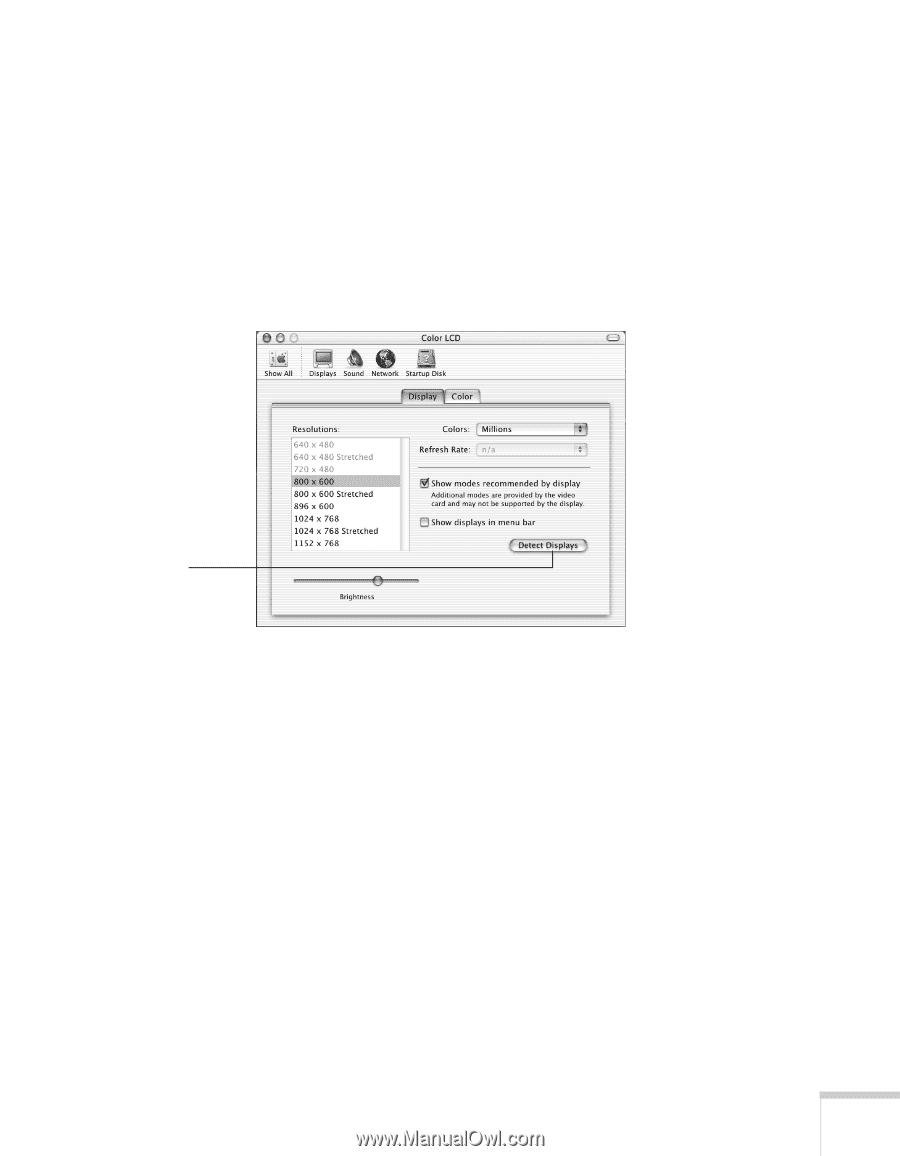
Using the Projector
27
If You’re Using a PowerBook Running OS X . . .
You may need to set up your system to display on the projector as well
as the LCD screen. Follow these steps:
1.
Select
System
Preferences
from the Apple menu.
2.
Click
Displays
.
3.
Click
Detect
Displays
to display part of your desktop on the
projector screen.
4.
To display the entire desktop on both your projector screen and
LCD screen, click the
Arrange
tab. (If you don’t see this tab,
check to see if there is a window hidden by another window on
your screen.)
Click here