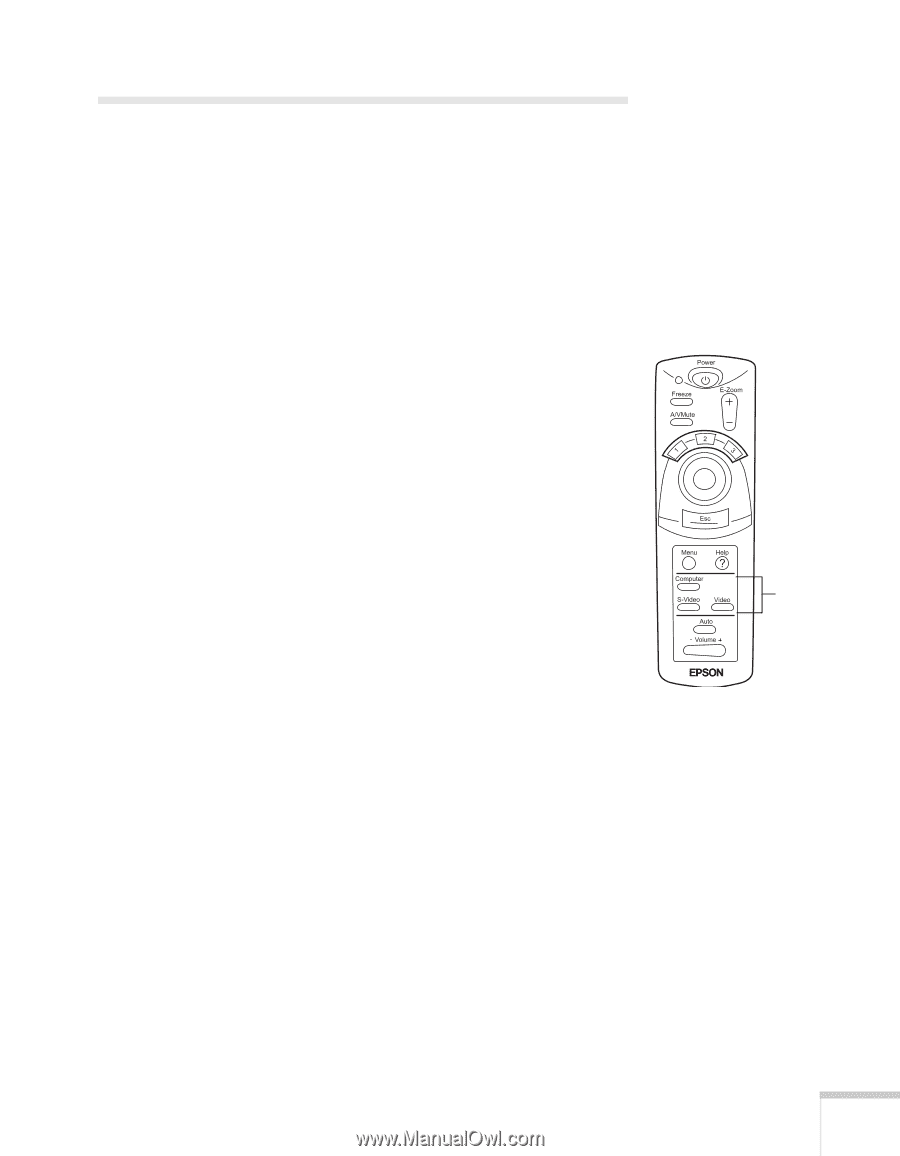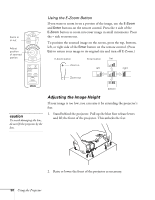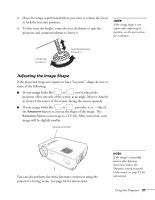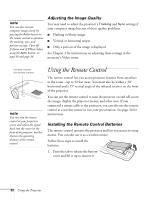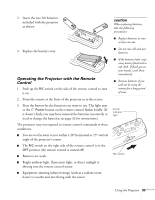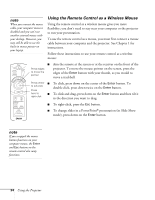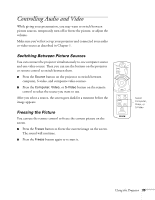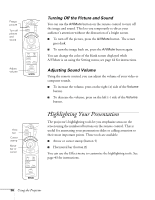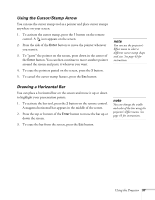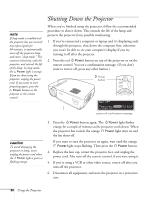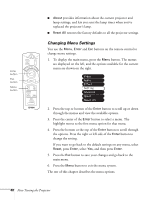Epson PowerLite 71c User Manual - Page 40
Controlling Audio and Video, Switching Between Picture Sources, Freezing the Picture
 |
View all Epson PowerLite 71c manuals
Add to My Manuals
Save this manual to your list of manuals |
Page 40 highlights
Controlling Audio and Video While giving your presentation, you may want to switch between picture sources, temporarily turn off or freeze the picture, or adjust the volume. Make sure you've first set up your projector and connected your audio or video source as described in Chapter 1. Switching Between Picture Sources You can connect the projector simultaneously to one computer source and one video source. Then you can use the buttons on the projector or remote control to switch between them. I Press the Source button on the projector to switch between computer, S-video, and composite video sources. I Press the Computer, Video, or S-Video button on the remote control to select the source you want to use. After you select a source, the screen goes dark for a moment before the image appears. Freezing the Picture You can use the remote control to freeze the current picture on the screen. I Press the Freeze button to freeze the current image on the screen. The sound will continue. I Press the Freeze button again to re-start it. Select Computer, Video, or S-Video Using the Projector 35