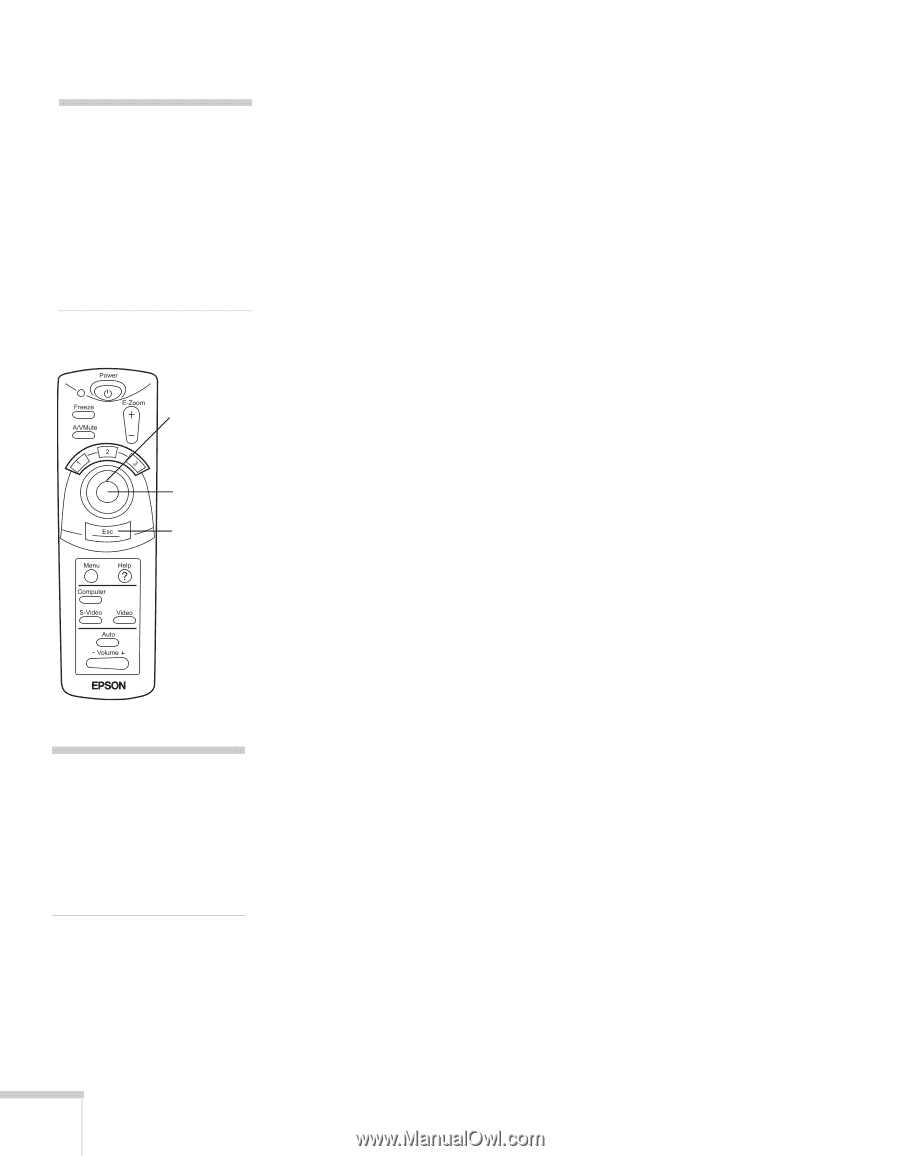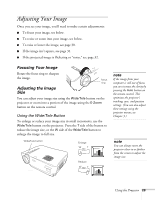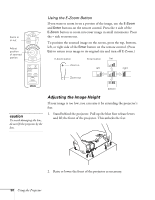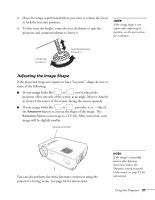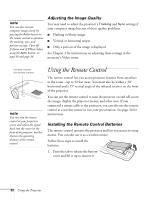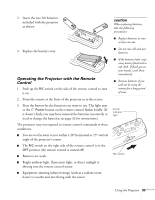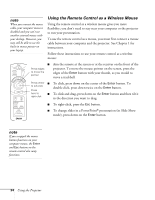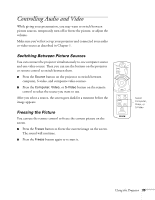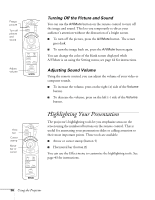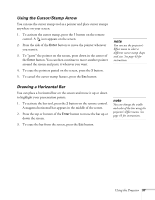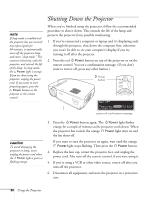Epson PowerLite 71c User Manual - Page 39
Using the Remote Control as a Wireless Mouse, button.
 |
View all Epson PowerLite 71c manuals
Add to My Manuals
Save this manual to your list of manuals |
Page 39 highlights
note When you connect the mouse cable, your computer mouse is disabled and you can't use another external mouse with your desktop. However, you may still be able to use the built-in mouse pointer on your laptop. Using the Remote Control as a Wireless Mouse Using the remote control as a wireless mouse gives you more flexibility; you don't need to stay near your computer or the projector to run your presentation. To use the remote control as a mouse, you must first connect a mouse cable between your computer and the projector. See Chapter 1 for instructions. Follow these instructions to use your remote control as a wireless mouse: I Aim the remote at the screen or at the receiver on the front of the Press edges projector. To move the mouse pointer on the screen, press the to move the pointer edges of the Enter button with your thumb, as you would to move a trackball. Press center I To click, press down on the center of the Enter button. To to left-click double-click, press down twice on the Enter button. Press here to right-click I To click and drag, press down on the Enter button and then tilt it in the direction you want to drag. I To right-click, press the Esc button. I To change slides in a PowerPoint® presentation (in Slide Show mode), press down on the Enter button. note If you swapped the mouse button functions on your computer mouse, the Enter and Esc buttons on the remote control also swap functions. 34 Using the Projector