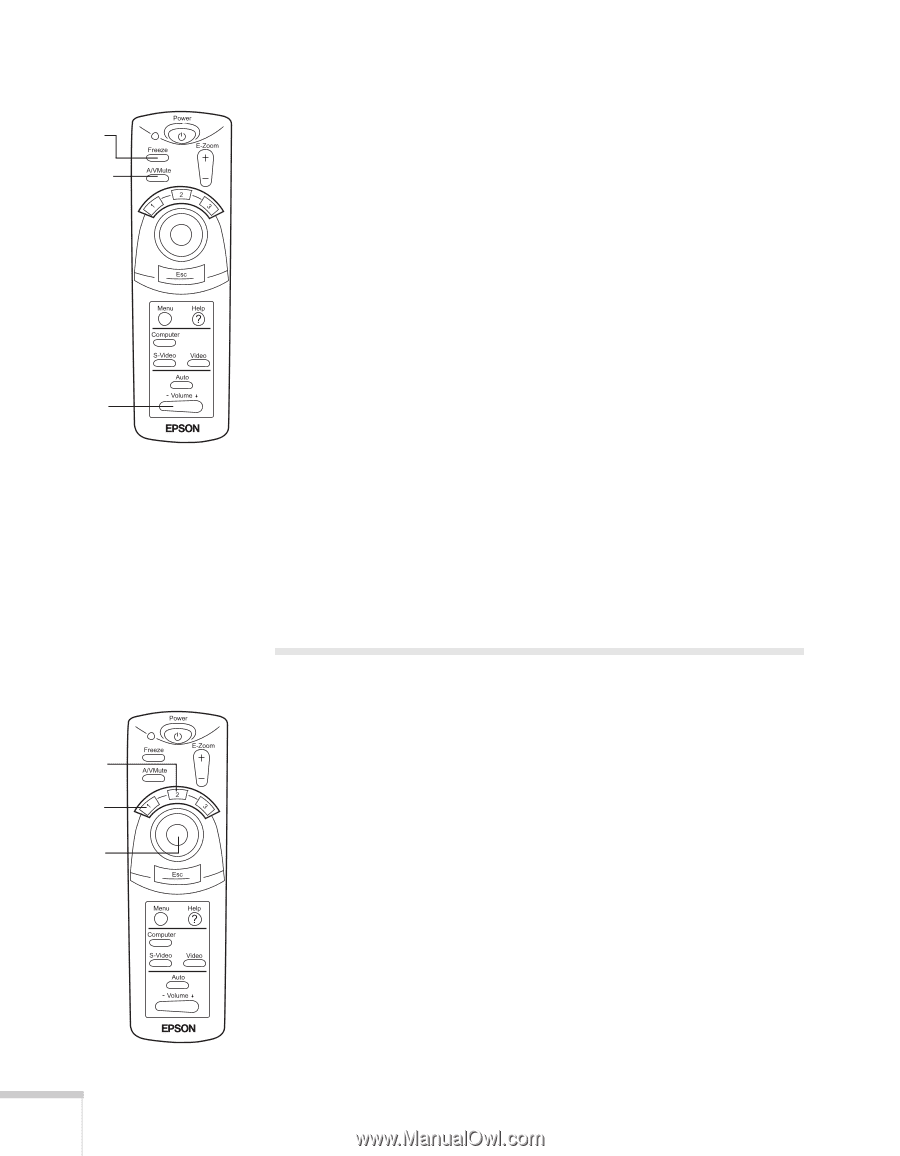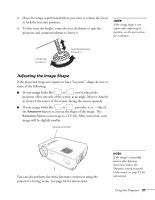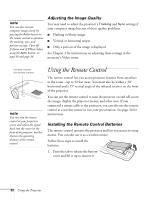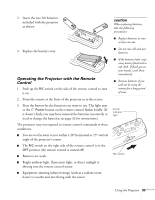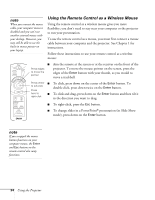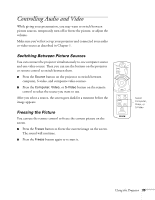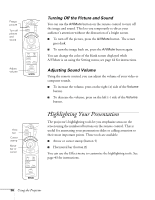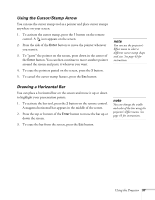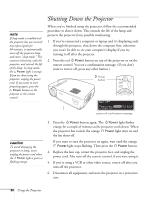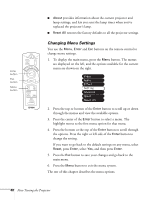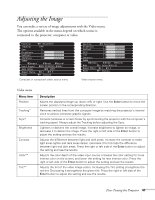Epson PowerLite 71c User Manual - Page 41
Turning Off the Picture and Sound, Adjusting Sound Volume, Highlighting Your Presentation
 |
View all Epson PowerLite 71c manuals
Add to My Manuals
Save this manual to your list of manuals |
Page 41 highlights
Freeze picture Turn off picture and sound Adjust volume Horz. bar Cursor stamp Move bar or cursor Turning Off the Picture and Sound You can use the A/VMute button on the remote control to turn off the image and sound. This lets you temporarily re-direct your audience's attention without the distraction of a bright screen. I To turn off the picture, press the A/VMute button. The screen goes dark. I To turn the image back on, press the A/VMute button again. You can change the color of the blank screen displayed while A/VMute is on using the Setting menu; see page 44 for instructions. Adjusting Sound Volume Using the remote control, you can adjust the volume of your video or computer sounds. I To increase the volume, press on the right (+) side of the Volume button. I To decrease the volume, press on the left (-) side of the Volume button. Highlighting Your Presentation The projector's highlighting tools let you emphasize areas on the screen using the numbered buttons on the remote control. This is useful for annotating your presentation slides or calling attention to their most important points. These tools are available: I Arrow or cursor stamp (button 1) I Horizontal bar (button 2) You can use the Effect menu to customize the highlighting tools. See page 43 for instructions. 36 Using the Projector