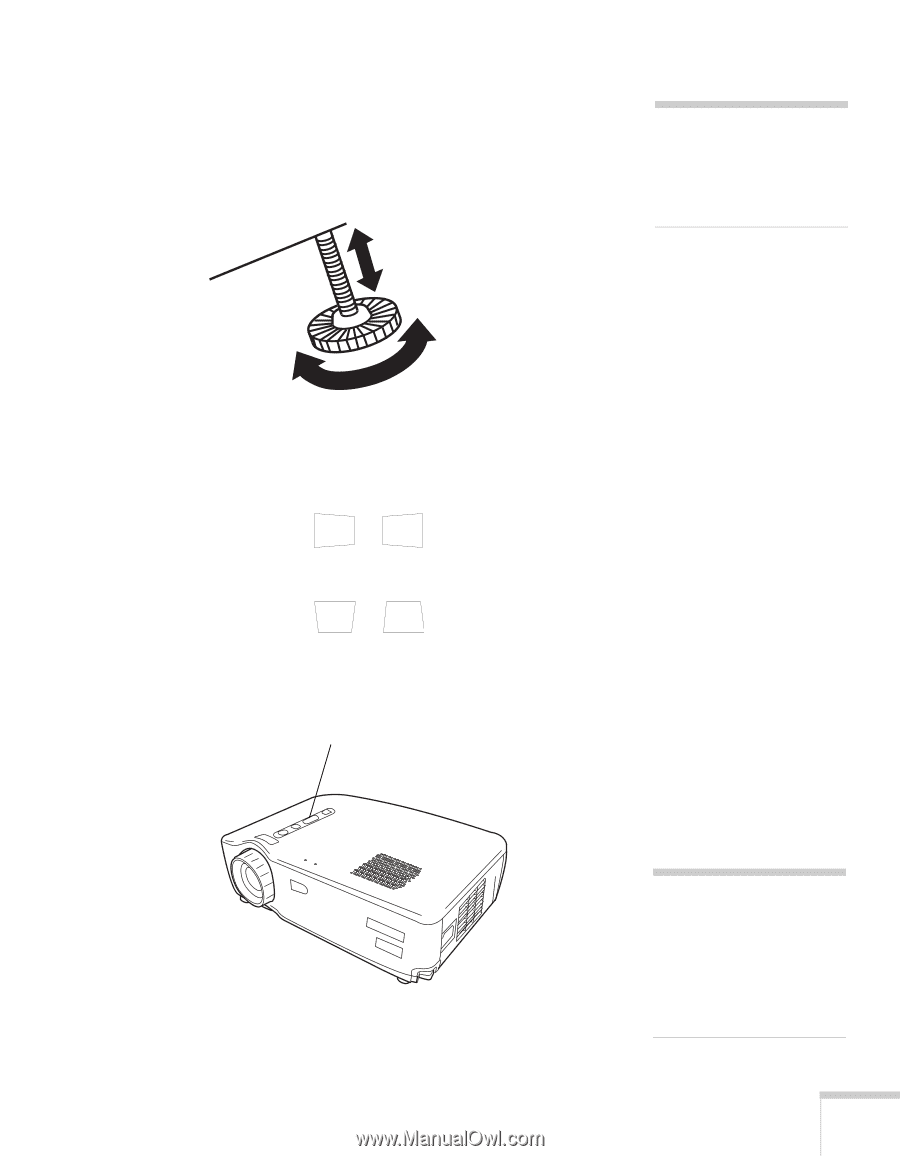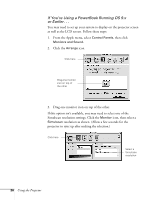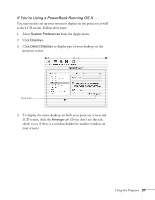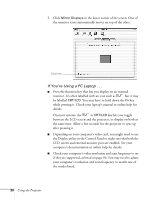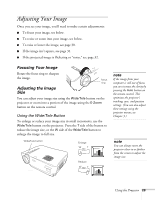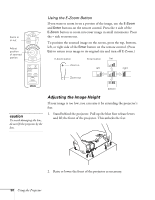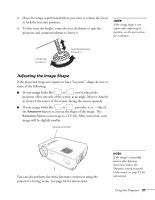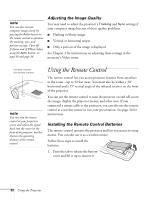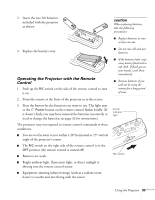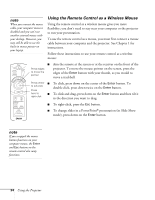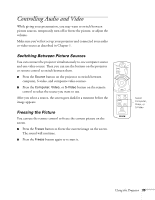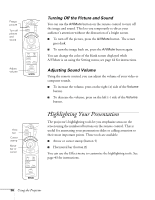Epson PowerLite 71c User Manual - Page 36
Adjusting the Image Shape, button to correct the shape of the image.
 |
View all Epson PowerLite 71c manuals
Add to My Manuals
Save this manual to your list of manuals |
Page 36 highlights
3. Once the image is positioned where you want it, release the levers to lock the feet into position. 4. To fine-tune the height, rotate the feet clockwise to raise the projector and counterclockwise to lower it. note If the image shape is not square after adjusting its position, see the next section for a solution. clockwise to raise it counterclockwise to lower it Adjusting the Image Shape If the projected image isn't square or has a "keystone" shape, do one or more of the following: I If your image looks like or , you've placed the projector off to one side of the screen, at an angle. Move it directly in front of the center of the screen, facing the screen squarely. I If your image looks like or , press the + or - side of the Keystone button to correct the shape of the image. The Keystone button corrects up to a 15° tilt. After correction, your image will be slightly smaller. Keystone button You can also perform electronic keystone correction using the projector's Setting menu. See page 44 for instructions. note If the image is noticeably uneven after keystone correction, reduce the Sharpness setting using the Video menu; see page 41 for instructions. Using the Projector 31