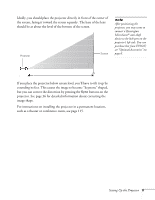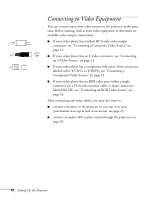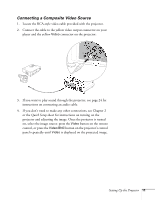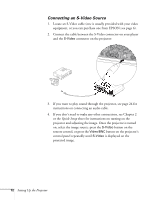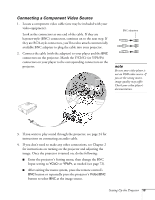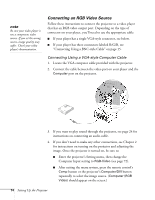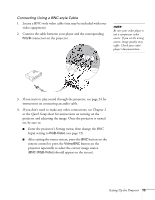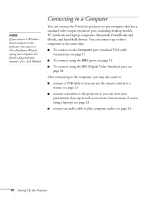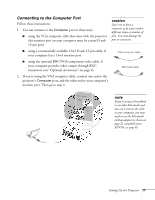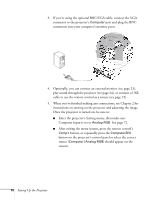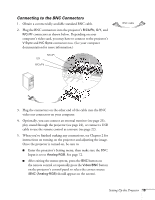Epson PowerLite 7800pNL User Manual - Page 22
Connecting an RGB Video Source, Connecting Using a VGA-style Computer Cable
 |
View all Epson PowerLite 7800pNL manuals
Add to My Manuals
Save this manual to your list of manuals |
Page 22 highlights
note Be sure your video player is not a component video source. If you set the wrong source, image quality may suffer. Check your video player's documentation. Connecting an RGB Video Source Follow these instructions to connect the projector to a video player that has an RGB video output port. Depending on the type of connector on your player, you'll need to use the appropriate cable: ■ If your player has a single VGA-style connector, see below. ■ If your player has three connectors labeled R/G/B, see "Connecting Using a BNC-style Cable" on page 15. Connecting Using a VGA-style Computer Cable 1. Locate the VGA computer cable provided with the projector. 2. Connect the cable between the video port on your player and the Computer port on the projector. 3. If you want to play sound through the projector, see page 24 for instructions on connecting an audio cable. 4. If you don't need to make any other connections, see Chapter 2 for instructions on turning on the projector and adjusting the image. Once the projector is turned on, be sure to: ■ Enter the projector's Setting menu, then change the Computer Input setting to RGB-Video (see page 72). ■ After exiting the menu system, press the remote control's Comp button or the projector's Computer/DVI button repeatedly to select the image source. (Computer (RGB Video) should appear on the screen.) 14 Setting Up the Projector