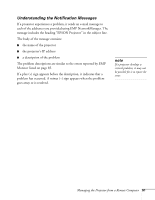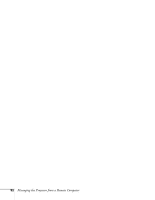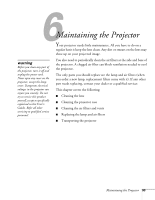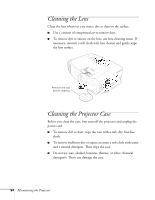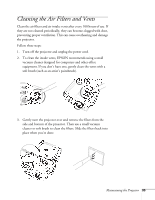Epson PowerLite 7800pNL User Manual - Page 98
When you see the test message window, you can send a message, again on the next screen. Click
 |
View all Epson PowerLite 7800pNL manuals
Add to My Manuals
Save this manual to your list of manuals |
Page 98 highlights
note A no-signal message is reported when no image signals are being input to a projector. If the projector will not normally be displaying an image, do not select 'no signal' as a condition for which you want a message to be sent. 6. Select ON for the Mail Notification setting. 7. Enter the IP address and port number of the SMTP server used for sending e-mail. (The port's default setting is 25, but you can enter any number from 1 to 65535.) 8. Enter up to three e-mail addresses where you want the event notification messages to be sent. 9. Click the Setting a Notification Event button next to each address, then select the conditions under which you want a message to be sent. 10. Click OK, then click OK again on the next screen. Click Set on the Setup for Network Projector screen and confirm as needed. 11. When you see the test message window, you can send a message with the heading "TEST MAIL" to the addresses you have entered. The projector's name and IP address are included in the body of the message. 12. When done making all your projector settings, close EMP NetworkManager. (It does not have to be open for messages to be sent or received.) 90 Managing the Projector from a Remote Computer