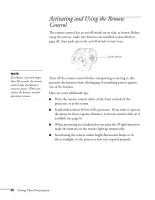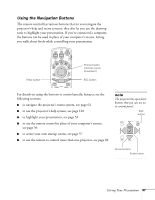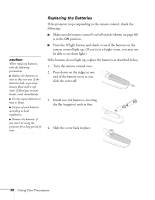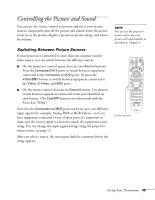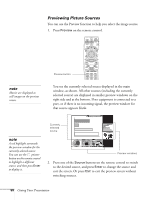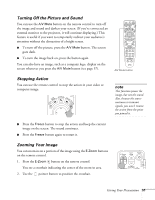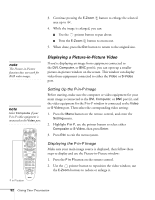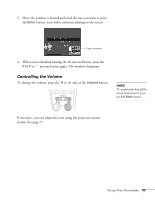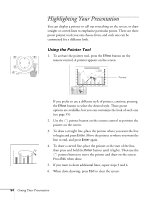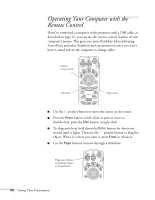Epson PowerLite 7800pNL User Manual - Page 59
Turning Off the Picture and Sound, Stopping Action, Zooming Your Image
 |
View all Epson PowerLite 7800pNL manuals
Add to My Manuals
Save this manual to your list of manuals |
Page 59 highlights
Turning Off the Picture and Sound You can use the A/V Mute button on the remote control to turn off the image and sound and darken your screen. (If you've connected an external monitor to the projector, it will continue displaying.) This feature is useful if you want to temporarily redirect your audience's attention without the distraction of a bright screen. ■ To turn off the picture, press the A/V Mute button. The screen goes dark. ■ To turn the image back on, press the button again. You can also have an image, such as a company logo, display on the screen whenever you press the A/V Mute button (see page 57). A/V Mute button Stopping Action You can use the remote control to stop the action in your video or computer image. note This function pauses the image, but not the sound. Also, because the source continues to transmit signals, you won't resume the action from the point you paused it. ■ Press the Freeze button to stop the action and keep the current image on the screen. The sound continues. ■ Press the Freeze button again to restart it. Zooming Your Image You can zoom in on a portion of the image using the E-Zoom buttons on the remote control. 1. Press the E-Zoom button on the remote control. You see a crosshair indicating the center of the zoom-in area. 2. Use the pointer button to position the crosshair. Giving Your Presentation 51