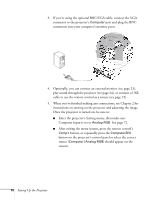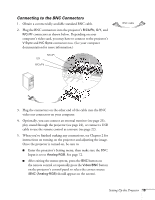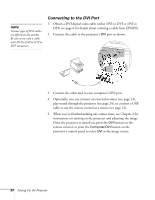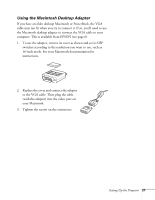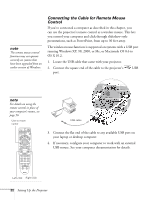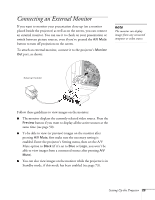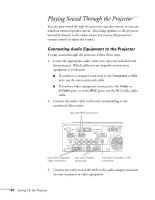Epson PowerLite 7800pNL User Manual - Page 31
Connecting an External Monitor
 |
View all Epson PowerLite 7800pNL manuals
Add to My Manuals
Save this manual to your list of manuals |
Page 31 highlights
Connecting an External Monitor If you want to monitor your presentation close-up (on a monitor placed beside the projector) as well as on the screen, you can connect an external monitor. You can use it to check on your presentation or switch between picture sources, even if you've pressed the A/V Mute button to turn off projection on the screen. To attach an external monitor, connect it to the projector's Monitor Out port, as shown: note The monitor can display images from any connected computer or video source. External monitor Follow these guidelines to view images on the monitor: ■ The monitor displays the currently selected video source. Press the Preview button if you want to display all the active sources at the same time (see page 50). ■ To be able to view (or preview) images on the monitor after pressing A/V Mute, first make sure the necessary setting is enabled. Enter the projector's Setting menu, then set the A/V Mute option to Black (if it's set to Blue or Logo, you won't be able to view images from a connected source after pressing A/V Mute). ■ You can also view images on the monitor while the projector is in Standby mode, if this mode has been enabled (see page 73). Setting Up the Projector 23