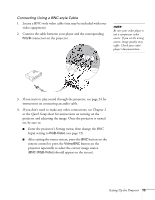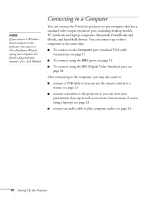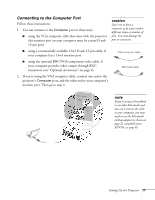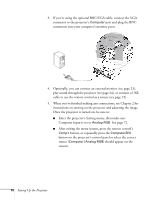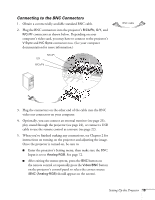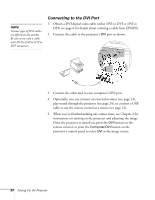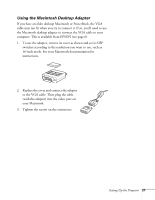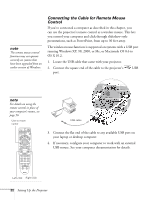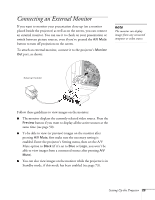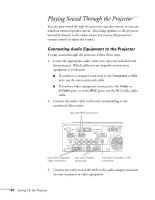Epson PowerLite 7800pNL User Manual - Page 28
Connecting to the DVI Port, instructions on turning on the projector and adjusting the image.
 |
View all Epson PowerLite 7800pNL manuals
Add to My Manuals
Save this manual to your list of manuals |
Page 28 highlights
note Various types of DVI cables are offered on the market. Be sure to use only a cable with DVI to DVI or DVI to DFP connectors. Connecting to the DVI Port 1. Obtain a DVI digital video cable (either DVI to DVI or DVI to DFP; see page 6 for details about ordering a cable from EPSON). 2. Connect the cable to the projector's DVI port as shown. 3. Connect the other end to your computer's DVI port. 4. Optionally, you can connect an external monitor (see page 23), play sound through the projector (see page 24), or connect a USB cable to use the remote control as a mouse (see page 22). 5. When you've finished making any connections, see Chapter 2 for instructions on turning on the projector and adjusting the image. Once the projector is turned on, press the DVI button on the remote control, or press the Computer/DVI button on the projector's control panel to select DVI as the image source. 20 Setting Up the Projector