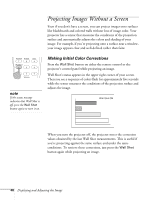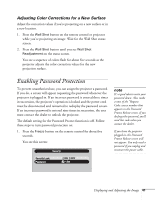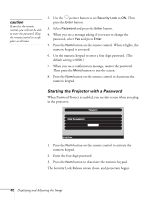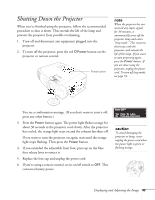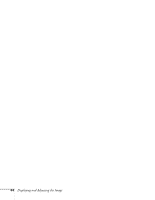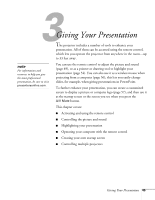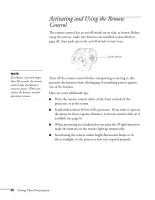Epson PowerLite 7800pNL User Manual - Page 49
Adjusting Color Corrections for a New Surface, Enabling Password Protection
 |
View all Epson PowerLite 7800pNL manuals
Add to My Manuals
Save this manual to your list of manuals |
Page 49 highlights
Adjusting Color Corrections for a New Surface Adjust the correction values if you're projecting on a new surface or in a new location. 1. Press the Wall Shot button on the remote control or projector while you're projecting an image. Wait for the Wall Shot status screen. 2. Press the Wall Shot button until you see Wall Shot Readjustment on the status screen. You see a sequence of colors flash for about five seconds as the projector adjusts the color correction values for the new projection surface. Enabling Password Protection To prevent unauthorized use, you can assign the projector a password. If you do, a screen will appear requesting the password whenever the projector is plugged in. If an incorrect password is entered three times in succession, the projector's operation is locked and the power cord must be disconnected and reinserted to redisplay the password screen. If an incorrect password is entered nine times in succession, the user must contact the dealer to unlock the projector. The default setting for the Password Protect function is off. Follow these steps to turn password protection on: 1. Press the Freeze button on the remote control for about five seconds. You see this screen: Security Security Lock: Password ON OFF Set note It's a good idea to write your password down. Also, make a note of the "Request Code: xxxxx number that appears in the Password Protect Release screen. If you do forget the password, you'll need this code when you contact the dealer. If you leave the projector plugged in, the Password Protect Release screen will not appear. You only need a password if you unplug and reconnect the power cable. Displaying and Adjusting the Image 41