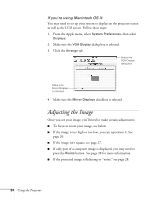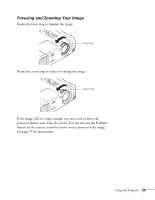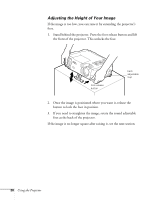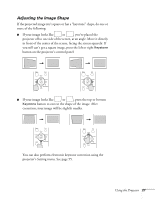Epson PowerLite 811p User Manual - Page 28
What To Do If You See a Blank Screen, If you, re using a PC laptop - lcd
 |
View all Epson PowerLite 811p manuals
Add to My Manuals
Save this manual to your list of manuals |
Page 28 highlights
No Signal What To Do If You See a Blank Screen If you see a blank screen or a blue screen with the No Signal message after turning on your computer or video source, try the following: I Make sure the cables are connected correctly, as described on page 12 (for laptops) or in Appendix A (for other systems). I Make sure the power light is green and not flashing and the lens cover is off. I Try restarting your computer. I If you've connected more than one computer and/or video source, you may need to press the Computer/YCbCr or Video button on the projector's control panel to select the correct source. (Allow a few seconds for the projector to sync up after pressing the button.) If you're using a PC laptop: I Press the function key that lets you display on an external monitor. It's often labelled with an icon such as but it may also be labelled CRT/LCD. You may have to hold down the Fn key while pressing it. Check your laptop's manual or online help for details. On most systems, the key lets you toggle between the LCD screen and the projector, or display on both at the same time. Allow a few seconds for the projector to sync up after pressing it. I Depending on your computer's video card, you might need to use the Display utility in the Control Panel to make sure that both the LCD screen and external monitor port are enabled. See your computer's documentation or online help for details. 22 Using the Projector