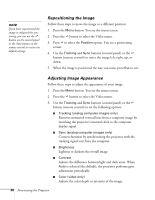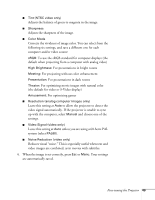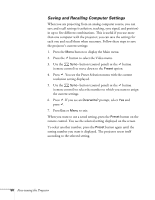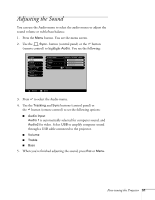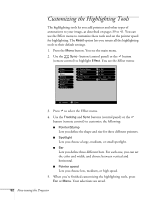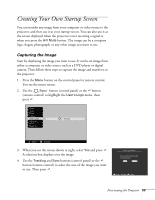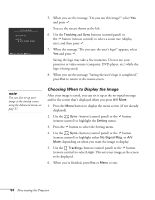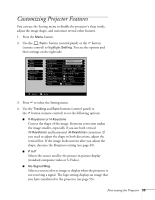Epson PowerLite 811p User Manual - Page 59
Creating Your Own Startup Screen, Capturing the Image
 |
View all Epson PowerLite 811p manuals
Add to My Manuals
Save this manual to your list of manuals |
Page 59 highlights
Creating Your Own Startup Screen You can transfer any image from your computer or video source to the projector, and then use it as your startup screen. You can also use it as the screen displayed when the projector is not receiving a signal or when you press the A/V Mute button. The image can be a company logo, slogan, photograph, or any other image you want to use. Capturing the Image Start by displaying the image you want to use. It can be an image from either a computer or video source such as a DVD player or digital camera. Then follow these steps to capture the image and transfer it to the projector: 1. Press the Menu button on the control panel or remote control. You see the menu screen. 2. Use the Sync- button (control panel) or the button (remote control) to highlight the User's Logo menu, then press . 3. When you see the screen shown at right, select Yes and press . A selection box displays over the image. 4. Use the Tracking and Sync buttons (control panel) or the button (remote control) to select the area of the image you want to use. Then press . Fine-tuning the Projector 53