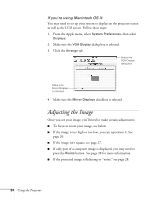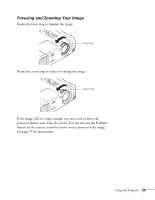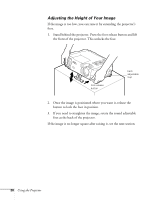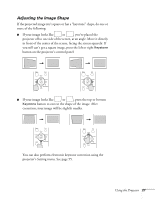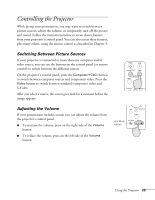Epson PowerLite 811p User Manual - Page 30
Adjusting the Image
 |
View all Epson PowerLite 811p manuals
Add to My Manuals
Save this manual to your list of manuals |
Page 30 highlights
If you're using Macintosh OS X: You may need to set up your system to display on the projector screen as well as the LCD screen. Follow these steps: 1. From the Apple menu, select System Preferences, then select Displays. 2. Make sure the VGA Display dialog box is selected. 3. Click the Arrange tab. Select the VGA Display dialog box Make sure Mirror Displays is checked 4. Make sure the Mirror Displays checkbox is selected. Adjusting the Image Once you see your image, you'll need to make certain adjustments: I To focus or zoom your image, see below. I If the image is too high or too low, you can reposition it. See page 26. I If the image isn't square, see page 27. I If only part of a computer image is displayed, you may need to press the Resize button. See page 28 for more information. I If the projected image is flickering or "noisy," see page 28. 24 Using the Projector