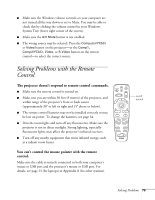Epson PowerLite 811p User Manual - Page 83
You see vertical stripes or the image still looks blurry after
 |
View all Epson PowerLite 811p manuals
Add to My Manuals
Save this manual to your list of manuals |
Page 83 highlights
I Adjust the Sharpness setting on the Video menu (see page 48). When you change video settings, you should be able to see the effect on the screen immediately. If you're projecting from a computer, you may also need to adjust the tracking and sync as described in the next section. If you don't like the new settings, you can always select Reset to return to the factory default settings. You see vertical stripes or the image still looks blurry after trying the solutions in the previous section. I If you're projecting from a computer and displaying an image that contains a lot of fine detail, you may notice one or more vertical stripes or bands, or some of the characters may look heavy or blurred. Press the button on the projector or the Auto button on the remote control. This resets the projector's tracking and sync settings. I If further adjustment is needed, you can fine-tune the Tracking and Sync settings manually using the buttons on the projector's control panel (or using the Video menu as described on page 48). 1. Fill the screen with an image containing fine detail when making these adjustments. For example, in Windows you can select a pattern to appear as your desktop background. If this option isn't available, try projecting black text on a white background. 2. Hold down the Shift button and press the Tracking- or Tracking+ buttons to eliminate vertical stripes. Tracking - Auto Tracking + Shift Keystone Sync- Resi e (If you don't see any changes on screen while pressing the buttons, select Reset All in the projector's menu system as described on page 59; then repeat the tracking adjustment.) Solving Problems 77