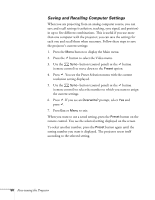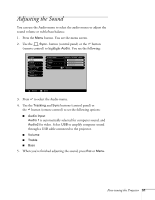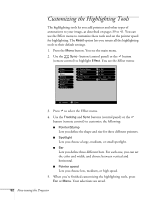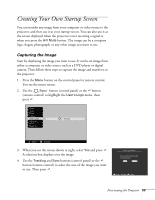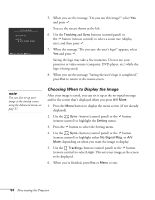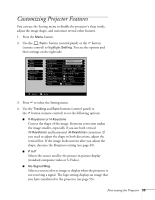Epson PowerLite 811p User Manual - Page 61
Customizing Projector Features
 |
View all Epson PowerLite 811p manuals
Add to My Manuals
Save this manual to your list of manuals |
Page 61 highlights
Customizing Projector Features You can use the Setting menu to disable the projector's sleep mode, adjust the image shape, and customize several other features. 1. Press the Menu button. 2. Use the Sync- button (control panel) or the button (remote control) to highlight Setting. You see the options and their settings on the right side: 3. Press to select the Setting menu. 4. Use the Tracking and Sync buttons (control panel) or the button (remote control) to set the following options: I V-Keystone or H-Keystone Correct the shape of the image. Keystone correction makes the image smaller, especially if you use both vertical (V-Keystone) and horizontal (H-Keystone) correction. If you need to adjust the shape in both directions, adjust the vertical first. If the image looks uneven after you adjust the shape, decrease the Sharpness setting (see page 49). I P in P Selects the source used by the picture-in-picture display (standard composite video or S-Video). I No-Signal Msg. Selects a screen color or image to display when the projector is not receiving a signal. The logo setting displays an image that you have transferred to the projector (see page 53). Fine-tuning the Projector 55