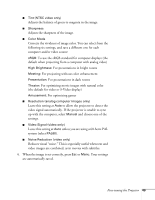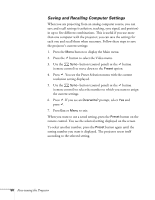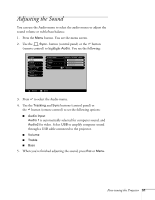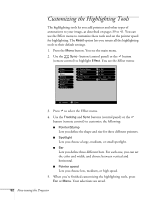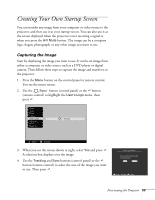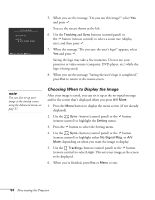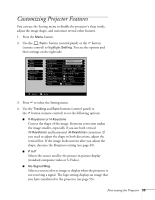Epson PowerLite 811p User Manual - Page 60
Choosing When to Display the Image, s displayed when you press
 |
View all Epson PowerLite 811p manuals
Add to My Manuals
Save this manual to your list of manuals |
Page 60 highlights
5. When you see the message "Do you use this image?" select Yes and press . You see the screen shown at the left. 6. Use the Tracking and Sync buttons (control panel) or the button (remote control) to select a zoom rate (display size), and then press . 7. When the message "Do you save the user's logo?" appears, select Yes and press . Saving the logo may take a few moments. Do not use your projector or video source (computer, DVD player, etc.) while the logo is being saved. 8. When you see the message "Saving the user's logo is completed," press Esc to return to the menu screen. note You can also set up your image as the startup screen using the Advanced menu; see page 57. Choosing When to Display the Image After your image is saved, you can set it up as the no-signal message and/or the screen that's displayed when you press A/V Mute. 1. Press the Menu button to display the menu screen (if not already displayed). 2. Use the Sync- button (control panel) or the button (remote control) to highlight the Setting menu. 3. Press the button to select the Setting menu. 4. Use the Sync- button (control panel) or the button (remote control) to highlight either No-Signal Msg. or A/V Mute, depending on when you want the image to display. 5. Use the Tracking+ button (control panel) or the button (remote control) to select Logo. This sets your image as the screen to be displayed. 6. When you're finished, press Esc or Menu to exit. 54 Fine-tuning the Projector