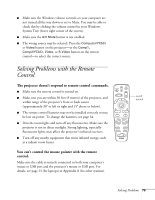Epson PowerLite 811p User Manual - Page 82
The image isn't square, but trapezoid-shaped., The image contains static or noise.
 |
View all Epson PowerLite 811p manuals
Add to My Manuals
Save this manual to your list of manuals |
Page 82 highlights
I You also may need to modify existing presentation files if you created them for a different resolution. See your software documentation for specific information. The image isn't square, but trapezoid-shaped. I If you've tilted the projector upward by extending the legs, the image will be broader at the top. Hold down the or button on top of the projector until the image is square. I If the projector isn't directly in front of the screen, facing the screen squarely, the image will be broader at the left or right side. Hold down the or button on top of the projector until the image is square. The image contains static or noise. I Make sure the Comp1 Input and Comp2/ YCbCr options in the Setting menu are correct. See page 56. I If you're using a computer cable longer than 6 feet (2 meters), or an extension cable, the image quality may be reduced. I Keep your computer and video cables away from the power cord as much as possible to prevent interference. I The video signal may be split between the computer and the projector. If you notice a decline in the projected image quality when the image is displayed simultaneously on your laptop computer and the projector, turn off the laptop's LCD display. The image is blurry. I There may be dirt or smears on the lens. Clean the lens as described on page 62. I Adjust the focus using the focus ring. I Make sure the lens is not fogged by condensation. You may need to wait before using the projector after moving it from a cold environment to a warm environment. 76 Solving Problems