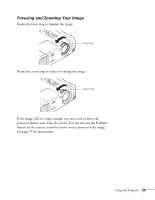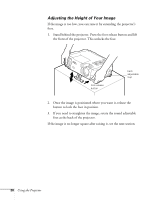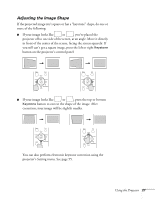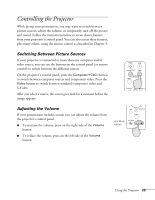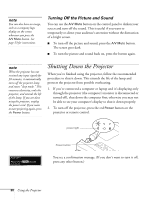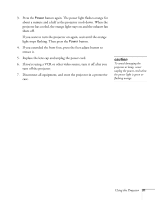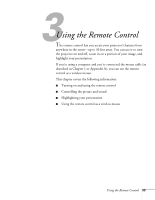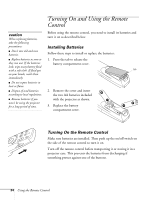Epson PowerLite 811p User Manual - Page 36
Turning Off the Picture and Sound, Shutting Down the Projector
 |
View all Epson PowerLite 811p manuals
Add to My Manuals
Save this manual to your list of manuals |
Page 36 highlights
note You can also have an image, such as a company logo, display on the screen whenever you press the A/V Mute button. See page 53 for instructions. Turning Off the Picture and Sound You can use the A/V Mute button on the control panel to darken your screen and turn off the sound. This is useful if you want to temporarily re-direct your audience's attention without the distraction of a bright screen. I To turn off the picture and sound, press the A/V Mute button. The screen goes dark. I To turn the picture and sound back on, press the button again. note When the projector has not received any input signals for 30 minutes, it automatically turns off the projector lamp and enters "sleep mode." This conserves electricity, cools the projector, and extends the life of the lamp. If you are done using the projector, unplug the power cord. If you want to start projecting again, press the Power button. Shutting Down the Projector When you've finished using the projector, follow the recommended procedure to shut it down. This extends the life of the lamp and protects the projector from possible overheating. 1. If you've connected a computer or laptop and it's displaying only through the projector (the computer's monitor is disconnected or turned off), shut down the computer first; otherwise you may not be able to see your computer's display to shut it down properly. 2. To turn off the projector, press the red Power button on the projector or remote control. power light Power button You see a confirmation message. (If you don't want to turn it off, press any other button.) 30 Using the Projector