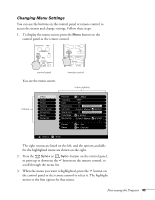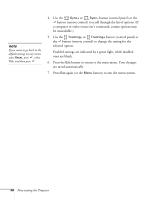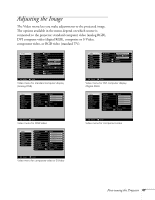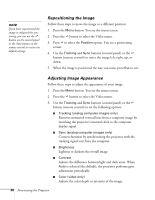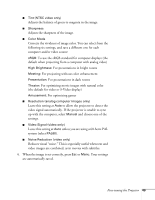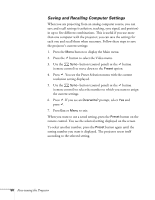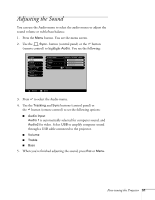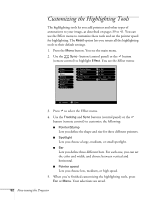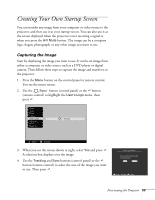Epson PowerLite 811p User Manual - Page 54
Repositioning the Image, Adjusting Image Appearance, s internal clock to the computer
 |
View all Epson PowerLite 811p manuals
Add to My Manuals
Save this manual to your list of manuals |
Page 54 highlights
note If you have repositioned the image or adjusted the sync setting, you can use the button on the control panel or the Auto button on the remote control to restore the default settings. Repositioning the Image Follow these steps to move the image to a different position: 1. Press the Menu button. You see the menu screen. 2. Press the button to select the Video menu. 3. Press to select the Position option. You see a positioning screen. 4. Use the Tracking and Sync buttons (control panel) or the button (remote control) to move the image left, right, up, or down. 5. When the image is positioned the way you want, press Esc to exit. Adjusting Image Appearance Follow these steps to adjust the appearance of your image: 1. Press the Menu button. You see the menu screen. 2. Press the button to select the Video menu. 3. Use the Tracking and Sync buttons (control panel) or the button (remote control) to set the following options: I Tracking (analog computer images only) Removes unwanted vertical lines from a computer image by matching the projector's internal clock to the computer display signal. I Sync (analog computer images only) Corrects fuzziness by synchronizing the projector with the tracking signal sent from the computer. I Brightness Lightens or darkens the overall image. I Contrast Adjusts the difference between light and dark areas. When Auto is selected (the default), the projector performs gain adjustment periodically. I Color (video only) Adjusts the color depth or intensity of the image. 48 Fine-tuning the Projector