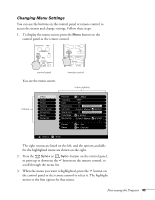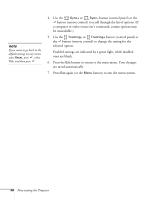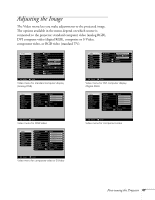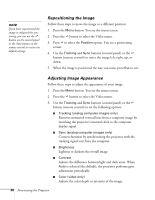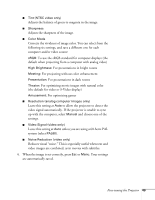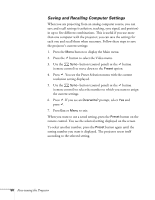Epson PowerLite 811p User Manual - Page 51
Changing Menu Settings, button on the remote control,
 |
View all Epson PowerLite 811p manuals
Add to My Manuals
Save this manual to your list of manuals |
Page 51 highlights
Changing Menu Settings You can use the buttons on the control panel or remote control to access the menus and change settings. Follow these steps: 1. To display the menu screen, press the Menu button on the control panel or the remote control. Computer/YCbCr Video Source Menu Esc Sync+ Tracking - Auto Tracking + Menu Esc Help Comp1 Comp2/YCbCr Source Video S-Video control panel remote control You see the menu screen: menu options menus The eight menus are listed on the left, and the options available for the highlighted menu are shown on the right. 2. Press the Sync+ or Sync- button on the control panel, or press up or down on the button on the remote control, to scroll through the menu list. 3. When the menu you want is highlighted, press the button on the control panel or the remote control to select it. The highlight moves to the first option for that menu. Fine-tuning the Projector 45