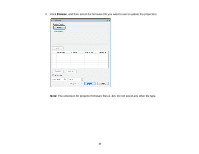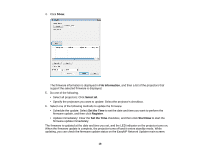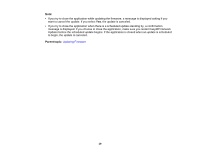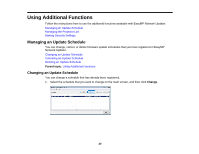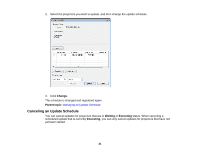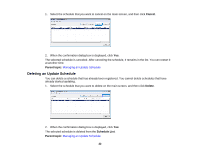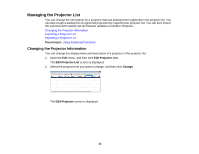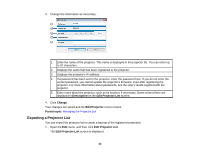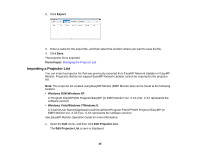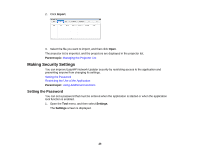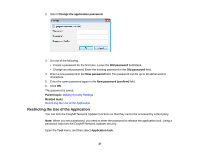Epson PowerLite 955W Operation Guide - EasyMP Network Updater - Page 22
Deleting an Update Schedule, Cancel, Parent topic, Delete, Schedule List
 |
View all Epson PowerLite 955W manuals
Add to My Manuals
Save this manual to your list of manuals |
Page 22 highlights
1. Select the schedule that you want to cancel on the main screen, and then click Cancel. 2. When the confirmation dialog box is displayed, click Yes. The selected schedule is canceled. After canceling the schedule, it remains in the list. You can restart it at another time. Parent topic: Managing an Update Schedule Deleting an Update Schedule You can delete a schedule that has already been registered. You cannot delete schedules that have already started updating. 1. Select the schedule that you want to delete on the main screen, and then click Delete. 2. When the confirmation dialog box is displayed, click Yes. The selected schedule is deleted from the Schedule List. Parent topic: Managing an Update Schedule 22

1.
Select the schedule that you want to cancel on the main screen, and then click
Cancel
.
2.
When the confirmation dialog box is displayed, click
Yes
.
The selected schedule is canceled. After canceling the schedule, it remains in the list. You can restart it
at another time.
Parent topic:
Managing an Update Schedule
Deleting an Update Schedule
You can delete a schedule that has already been registered. You cannot delete schedules that have
already started updating.
1.
Select the schedule that you want to delete on the main screen, and then click
Delete
.
2.
When the confirmation dialog box is displayed, click
Yes
.
The selected schedule is deleted from the
Schedule List
.
Parent topic:
Managing an Update Schedule
22